Windows does not see iPhone 6. iTunes does not see iPhone: causes and solution to the problem
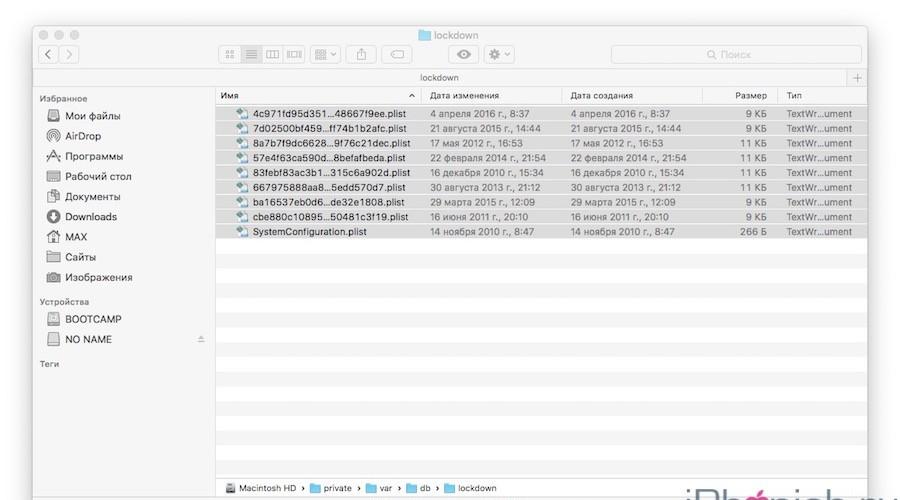
Read also
To synchronize iPhone data with another computer or iOS device, you need iTunes. Sometimes errors may appear during the process, and the device does not appear in the list of available ones. Next, we will explain in detail why the iPhone does not connect to the computer via USB and what to do to fix the problem.
Possible problems
If, after connecting the iPhone to the computer (Windows, macOS), the smartphone does not appear in iTunes or the list of devices, then there may be several reasons for this. Let's look at the main problems and ways to solve them:
- Installed on your computer old version iTunes. Try downloading updates through the settings or completely reinstall the program (the distribution is available on the official website).
- The version of the operating system installed on the computer does not meet the program requirements. If you are using OS X, check for updates and download them if necessary. Remember that iTunes is only available for Windows and macOS.
- Lack of drivers. If charging is in progress, the smartphone is detected by the device, but cannot synchronize with the program. Make sure that all necessary drivers (Apple Mobile Device and others) are installed on your PC or Mac. They download automatically the first time you connect your iPhone to your computer. If necessary, download them from the official Apple website.
- Faulty connector, cable. If the computer no longer sees the smartphone, then the reason may be a clogged or faulty USB connector on PC or iPhone. Try using a different cable (only the original one).
- The presence of viruses on your computer or smartphone. Conduct a full system scan and eliminate possible threats. After that, try reconnecting your iPhone to your PC.
Sometimes the connection is invisible to the computer due to installed antivirus software or other security monitoring programs blocking the connection. Try disabling them temporarily and only then try synchronizing data again.
Connecting iPhone to computer via USB
If you want to view files stored on your iPhone from your computer, create a backup copy, or perform other actions, then connect it to your computer via USB. Procedure:
- Take the original cable from the iPhone and use it to connect the device and PC.
- Wait automatic installation drivers. If necessary, download them from the official website or using third-party software.
- Launch iTunes. If you do not have the program, then download the distribution kit (available for Windows and macOS).
- Wait until the iPhone icon appears in iTunes and the device appears in the list of available ones. After this, a green check mark will appear in the tray.
- Go to the Review tab to get detailed information about your smartphone.
After this, you will be able to create backups, reset the device to factory settings, and perform other actions. After connecting your iPhone via USB, you can synchronize data via Wi-Fi.
For normal data synchronization between your computer and smartphone, download and install updates for iOS on time. You can check availability through the settings.
Reinstalling drivers
If you are confident in the integrity of the cable and connector, but the computer does not detect the connected device, then most likely the synchronization problem is due to a driver malfunction. Disconnect all iOS devices from your PC and follow these steps to reinstall them:
- On Windows computer. Open Device Manager and find Portable Devices in the list. A list of available drivers will appear. Right-click on “Apple Mobile Device Driver” and select “Update”. If this does not help, then completely remove the driver.
- On a MacBook. Connect your iPhone and unlock your device. On your computer, go to the Apple menu. Here, find the “System Information” section. On the left side of the window that opens, find the “USB” item. After this, the available software from third party manufacturers. Remove it.
iPhone drivers will be reinstalled on your computer automatically using iTunes. If this does not help, then this can be done through third-party software. For example, copytrans drivers installer.
The computer does not see the iPhone via USB, but is charging
If, when you connect your iPhone to your computer, the smartphone charges, but does not appear in iTunes or the list of available devices, then try the following:
- Disconnect the device and reinstall the drivers. To do this, completely remove all Apple programs (including iTunes) from your computer. This can be done through the Add or Remove Programs utility. After that, download them from the official website.
- Delete temporary Apple Mobile Device files from the Roaming and AppData folders.
- Try connecting your iPhone via a different USB connector, using a different cable (only the original one).
Sometimes the problem may be a clogged or faulty connector. Try gently cleaning it with a brush or blowing it with air.
iPhone won't charge from USB computer
If the computer does not recognize the device and the iPhone does not charge, then most likely the problem is a faulty USB cable. Try using a different cord or connecting your smartphone to another Windows PC or MacBook. Other recommendations:
- Make sure your computer is running and not in sleep or hibernation mode.
- Try connecting the device to another computer, laptop, or use a USB 3.0 connector.
- If an error message appears with the text “Device not supported,” then the problem may be a faulty smartphone cable. Then it will not be possible to eliminate it programmatically.
If the device is not recognized by the computer even when using other USB cables, try contacting a service center. Most likely, your iPhone needs to replace a cable or other faulty component.
Although the iPhone and iPad can completely do without a computer, there are situations when one may be needed. Well, since Apple technology is also not perfect and it may have errors, one of which I will try to help you solve.
One of the popular ones is when The computer does not see the iPhone. There can be many reasons for this, but most often the cause of this error is: retained keys from past connections. Usually, every time you connect, the question “Trust this computer” should appear or not, but it happens that it does not appear. This problem can be solved in a few simple steps.
macOS computer doesn't see iPhone or iPad
I'll start with the native Mac computer running macOS for iPhone and iPad. Naturally, due to the fact that this is one “family”, users are less likely to have a problem when the computer does not see the iPhone. But such cases still happen.
So, if your iPhone stubbornly refuses to see your Mac computer, try clearing the contents of a special system folder - Lockdown. To do this, follow my steps:
Step 2. Log into the program Finder and simultaneously press the cmd + shift + G buttons
In the window that appears, enter /var/db/lockdown and click the go button.
Step 3. You will find yourself in a folder with certificates of all devices ever connected to your Mac; you need to delete them
Step 4. Press the cmd +a buttons simultaneously and move the selected files to the trash using the button "Move to cart" or simple drag and drop

After that, connect iPhone to computer and when asked whether to trust or not, you answer trust. Your Mac will now be able to see your iPhone normally.
Windows 7, 8 or 10 computer does not see iPhone
Step 1: Disconnect all devices from your computer and close iTunes
Step 2. Press the Ctrl + Esc buttons at the same time
Step 3. Click on the magnifying glass icon or search field and enter %ProgramData% in the field and press Return
Step 4: Double-click the Apple folder
Step 5: Right-click on the Lockdown folder and select “Delete”
Step 6: Restart your computer and iPhone. If you don't do this, you might get error 0xE80003.
Update drivers for iPhone on Windows 7, 8 or 10
If the above method did not help, for Windows 7, 8 or 10 there is another way to solve the problem when the computer does not see the iPhone, but it is more difficult. You need to install drivers on your iPhone.
Step 1: Go to Control Panel on Windows 7, 8 or 10 and select Device Manager
Step 2. In the list, select the “Universal Serial Bus Controllers” section and find the driver Apple Mobile Device USB Driver
Step 3. Right-click on it and select “Update Driver”
Step 4: Now select “Browse this computer for drivers” and “Select a driver from the list of already installed drivers”
Step 5. Select "Have from disk" and specify the folder C:\Program Files\Common Files\Apple\Mobile Device Support\Drivers, in the folder select usbaapl and click "Open"
Step 7. Now you can open iTunes and check whether it sees the device or not, if not, try restarting your computer.
Conclusion
I wish that my advice will help you solve the problem when your computer does not see your iPhone or iPad. I advise you to regularly visit my section, you will learn a lot of new things and help your friends solve problems with their devices.
Synchronization with a PC will help you unlock the potential of legendary Apple devices. Using a computer, an iPhone can be equipped with many useful applications, download music, games, books and other content. Unfortunately, sometimes it happens that Apple devices are not detected via the USB port.
Why doesn't my iPhone see USB?
- The synchronization cable is faulty (broken, contains obvious mechanical damage to adapters or wires).
Diagnosis of the problem: connect the smartphone to the PC using a different USB cable.
Solution: replace the cable.
- contamination of contacts (ingress of foreign particles, moisture and further oxidation of metal parts).
Diagnosis of the problem: detailed inspection of iPhone connectors and USB devices.
Solution: clean the oxidized contacts with an eraser or brush, carefully remove blockages using cotton swabs or a needle.
- failure of the connection port.
Diagnosis of the problem: try connecting another device to the port.
Solution: connect your iPhone via a different USB channel, check the settings for connecting additional ports on your PC.
- The USB output in the smartphone is faulty (the microcircuit is burned out, the connector is torn out or loose).
Diagnosis of the problem: visual inspection, breakdown investigation by a specialist.
Solution: contact the service center to replace the part.
- charge controller defect.
Diagnosis of the problem: a message that the cable is not connected, although the plug is in the device connector.
Solution: replacing the controller.
- iPhone software errors.
Solution: flashing or restoring the operating system.
- iTunes application software crashes on PC.
Solution: reinstall the program, roll back to the previous one, or update to the latest version.
- inappropriate current level (when connecting the smartphone to the computer via extension cords).
Solution: sync your phone directly without unnecessary connectors and wires.
It is necessary to carefully study the settings; perhaps they prohibit the exchange of information with the computer. The above aspects are universal methods solutions for incorrect identification of iPhone 4s, 5 or 5s, 6 via USB channel.
"USB device not recognized" error
If the OS on your computer displays the message “USB device not recognized” when you connect a gadget, you need to change the connection port, reinstall the driver, reconfigure the settings in the registry, remove and reinstall the device in Device Manager. Effective method– disconnecting the PC from the main power board, and not a regular shutdown, but disconnecting the power cable for several minutes. These manipulations allow you to get rid of residual current in the system, which sometimes leads to minor circuit errors, as a result of which some PC functions are disabled and a message appears about the inability to recognize the USB device.
To automatically get rid of USB identification problems, you can use the Windows troubleshooting application - Diagnose and fix Windows USB problems automatically. Suitable for Windows Vista, 7, XP.
Possible problems
1. Controller malfunction
Solution: remove and reinstall all controllers, thereby restoring the USB port.
- "Start" button -> menu item "Run" -> command devmgmt.msc -> "OK" button -> "Device Manager" -> item " USB controllers» -> apply the “Delete” function in order to all controllers;
- restart your PC. The controllers will be reinstalled automatically by the operating system. Windows system, after which you can safely try to connect your iPhone to the system.
2. The iPhone driver is damaged, Windows identifies the smartphone as an “Unknown Device”.
Solution: Update the driver. Right-click to select “Properties” in the device’s context menu -> “Driver” tab -> “Update” or download the appropriate program from the Apple website.
3. Incorrect settings USB controller.
Solution: “Device Manager” -> call the context menu with the right mouse button -> “Properties” -> “Power management” -> uncheck “Allow the computer to turn off this device to save power” -> “Ok” -> restart the PC.
 Configuring additional settings for USB ports
Configuring additional settings for USB ports 4. Failure of the USB controller integrated into the motherboard.
Solution: replace the part in service center or purchase an external USB controller. Connect this board to the motherboard via a PCI port, having previously disabled the existing USB controller in the PC BIOS.
When diagnosing why the iPhone is not detected by the computer via USB, it’s worth working through everything possible reasons, starting with the simplest ones and moving upward. Hardware failures should be repaired by specialists, and only experienced users can intervene in the computer BIOS.
Multifunctional gadget from Apple - iPhone is now one of the most popular mobile phones in the world, maintaining its position due to high productivity and unique stylish design which is familiar to everyone to modern man. But sometimes problems arise - the computer may not see the iPhone.
Actually, it is for this reason that some owners have problems connecting their iPhone and PC to transfer data between devices, which in itself is somewhat more complicated than when working with a card; micro sd is defined as a regular drive when connected. However, sometimes it is simply necessary to connect your phone to a computer, so you should not refuse this opportunity, citing a bad experience.
Connecting Apple equipment actually differs from the usual with just a few simple nuances, which can be seen from a step-by-step review of the process:
- Download and install free program to sync iTunes latest version , which can be found on the Apple website. The program will offer several settings options, from which you can select the most relevant ones or set everything to default.
- If everything is done correctly, the program will install all the necessary drivers for your device. By the way, it will also help you organize your music, photos and videos into convenient catalogs for quick access and search.
- Launch the program and connect the turned on device to the USB port using the cable included in the package. For normal operation you will also need Account in the AppStore: it’s easy to create it on the Apple website.
- After some time, the iPhone will be detected in the system and will appear in the “devices” tab in the left column of iTunes. Now you can log into your device and start working with files. The program allows you to download programs, games, pictures, videos and music, as well as synchronize files and, if necessary, compress them to reduce their size.
- After downloading, you can close the program and remove the cable through Safely Removing the Device.
Apple technology is considered quite reliable, but in some cases it can fail. Therefore, any user should know what to do in cases where the device for some reason does not want to be displayed in the system.
Why doesn't my computer see my iPhone? The most obvious answers to this question are:
| Causes | Solutions |
| Cable failure: defective wire or connector | Carefully inspect the cable and check for mechanical damage. Take a look at the connectors themselves, make sure they are not oxidized, otherwise you can wipe them with an eraser or alcohol, and then repeat the procedure. In case of malfunction, replace the cable, do not use fake wires: their use is not justified, as they quickly fail. Also check the USB port using any working one. portable device, for example, a simple flash drive. |
| Failure of the power cable | This part is quite reliable, but it may well fail if the phone is dropped. Without her iPhone connection impossible in principle, however, replacing it is not too expensive. We do not recommend carrying out repairs yourself, since a non-professional, disassembling a smartphone, may unknowingly make the situation worse. |
| Moisture ingress | This type of exposure is quite dangerous for anyone digital technology due to the fact that moisture entering the device circuit begins to cause micro-short circuits, which leads to instability in the operation of the device. Turn off your iPhone and take it to a service center. |
| Firmware glitches | They mainly happen when installing pirated and custom firmware on iPhone. In such cases, it is recommended to roll back the software version to the latest stable one, the most simple solution will reflash the phone to the standard OS. |
| Power chip failure | Quite a rare and expensive item. Must be replaced immediately. |
Probably everyone who has ever dealt with Apple technology knows that it is possible to fully use the functionality of an i-smartphone only after mastering the iTunes program. It allows you to exchange between Apple devices and a PC, as well as a number of other useful manipulations, and therefore if the computer suddenly does not see the iPhone, this turns into a real problem.
Unfortunately, the statistics of user requests are not reassuring - the computer does not see the iPhone 5, does not recognize the iPhone 5S via USB, the laptop does not display my iPhone 6 - thousands of owners google similar requests every day in the hope of solving the problem themselves.
However, in most cases, it is true that you can solve it yourself without the help of professionals. In this article, we will analyze the reasons why the computer does not see the iPhone, and we will also tell you what to do if this situation arises. The recommendations below will help users of all models of i-smartphones - iPhone 6, 4S, and any others.
In fact, to the question - why doesn’t the iPhone connect to personal computer- there are only 4 answers. Here they are:
- There is a problem with the USB ports
- The functionality of the connecting cable is impaired
- A software conflict has occurred
- Broken iPhone
However, each of these situations can arise various reasons and the options for solving the problem in one case or another will be different. So next we will look in detail at each of the above reasons and tell you how to fix this or that problem with synchronizing your i-device and PC.
Problems with USB ports
The problem with USB ports is one of the most common reasons why the computer doesn't see your iPhone. Especially if your PC is, as they say, not the first freshness. USB ports are not the best reliable part computer, and therefore often after 3-4 years of operation, when trying to connect this or that device to them, various problems appear - starting from a banal freeze and ending with a complete refusal to recognize the device.

How to understand that you are dealing with problem ports? First, try connecting your iPhone to another USB port - it often happens that one has already failed, but the second is still working properly. No visible progress when connecting to a different port? Okay, let's explore the problem further - connect the i-gadget to another PC. Is he not around? Then we go the other way - connect any other device to the PC via USB. Like the iPhone, it doesn’t show up? Then, well, the answer has been found - you have a problem with the ports. Sometimes, by the way, you can revive them by simply cleaning them - take alcohol and a cotton swab and responsibly remove all dirt and dust. Perhaps this step will make the ports work and synchronization will be successful. If this does not help, restart your PC. Also unsuccessful? Then, most likely, you will have to change ports.
The functionality of the connecting cable is impaired
If USB ports are not the most reliable part of a PC, then the connecting cable for charging and connecting to a computer is not the most reliable part of an iPhone. Users have been scolding the Apple giant for this problem for several years now, and not without reason. The “native” cable is not cheap, but it quickly becomes unusable, and the Chinese one does not always “know how” to interact with iTunes. That is, it will charge the smartphone, but it will not establish a connection between the PC and the iPhone.
So if the iPhone does not connect to the computer via USB, and you have already checked the ports and they are working, it’s time to start diagnosing the cable. Many people check the cable this way - connect the iPhone to charger and if the battery begins to charge, it is considered to be in good working order, but such a diagnosis is not entirely correct. You see, the structural feature iPhone cable is such that to connect a PC and an i-device, all contacts must be in good working order, but for charging, this is not the case.

The only way to check if the problem is in the cable is to connect the iPhone to the computer using another ORIGINAL cable through which another “Apple” is perfectly recognized on your PC. And only after the success of this operation can we say unequivocally that the cable is to blame.
By the way, sometimes, in order for the connecting cable to work, as in the case of USB ports, cleaning the contacts helps. But in most cases it needs to be replaced.
Software conflict
Both the cable and ports are working properly, but your iPhone won’t connect to your computer? Let's consider the following problem - software conflict. Underneath this scary headline are very banal reasons why you can’t connect your iPhone to your PC.
Firstly, it may be that iTunes has not been updated for a long time, in which case you just need to go to the official Apple website and download the current version.

Secondly, there is a possibility that the computer does not see the device due to an incorrectly configured antivirus or firewall. Perhaps the security program classified the iPhone as an unsafe device, or considered iTunes' attempt to contact Apple servers to identify the i-gadget suspicious. To check the relevance of this communication problem, you need to temporarily disable your antivirus and/or firewall and see if the situation changes. iPhone started to show up? This means that the problem is in the security programs and they need to be reconfigured so that they do not consider the activities of iTunes and iPhone suspicious.
Another software-related reason why a connected iPhone cannot be seen is a malfunctioning Apple Mobile Device Service. To resolve the problem with it, restart it. Click the "Start" menu, go to "Control Panel", then "Services". In this section, find the Apple Mobile Device Service and double-click on it. A new window will open, in it click “Stop” and then “Run”. And also check the “Startup type” parameter, it should be automatic. After making the adjustments, we restart the PC and check if our problem has been solved.
The iPhone itself is broken
And finally, about the saddest thing - all the ports are working and the cable too, iTunes is the latest, security programs are disabled, the AMDS service is working properly, but synchronization between the iPhone and PC still fails? Then the problem is in the i-smartphone itself. There may be a software failure and a simple reboot of the iPhone will help - do it and try again to synchronize with the computer. Did not help? Then it’s a matter of problems with the hardware, and in such a situation we recommend not to engage in self-diagnosis, The best decision— take your iPhone to a service center, where they are guaranteed to find the problem and help you fix it, without harming the device itself.

Why doesn't the computer see my iPhone as a flash drive?
Newcomers to the Apple world often search the Internet for an answer to the question: “Why doesn’t the computer see the iPhone 5 (any smartphone model can be there) as a removable drive?” And if you have the same question, we hasten to make you happy - everything is fine with your device. The fact is that iOS, the platform on which all i-gadgets operate, is closed, which significantly increases the security of Apples, but often negatively affects their ease of use.
In particular, the computer really does not see the iPhone as a flash drive - in Windows Explorer it appears as a portable device or is generally identified in the "Other devices" category. If you double-click on the iPhone icon, a folder with photos taken on the device will open and all the user can do is transfer them to the PC, and even the reverse operation will not be available. If you want to record a photo on your i-smartphone, welcome to iTunes.

We emphasize! This state of affairs is relevant for everyone operating systems PC and for all iPhone models - neither Windows 7 nor Windows 10 sees the iPhone as a removable drive - this is a feature of iOS. If on some portal you are given recommendations that supposedly will help you see your iPhone as a flash drive, you shouldn’t trust them!
Let's summarize
There are a lot of reasons why the PC does not see the iPhone 4 or any other, but in most cases the user can independently diagnose the problem and solve it. We hope this article will be of great help to you in this matter! However, do not overestimate your strength - if the problem is in the hardware of the iPhone itself, you are unlikely to be able to independently identify the cause of the problem and fix it. Of course, you can say - why can’t I disassemble my device itself? You can do it, but what will it give you? Even if you see a damaged microcircuit, will you dare to remove it yourself and install a new one? Not sure? Then there is no need to go inside such a complex device as an iPhone, it’s better to trust the pros! However, we hope it doesn’t come to that!