Types of RAM for computers. RAM for a computer: the basics of choosing the right one. Form factors DIMM and SODIMM
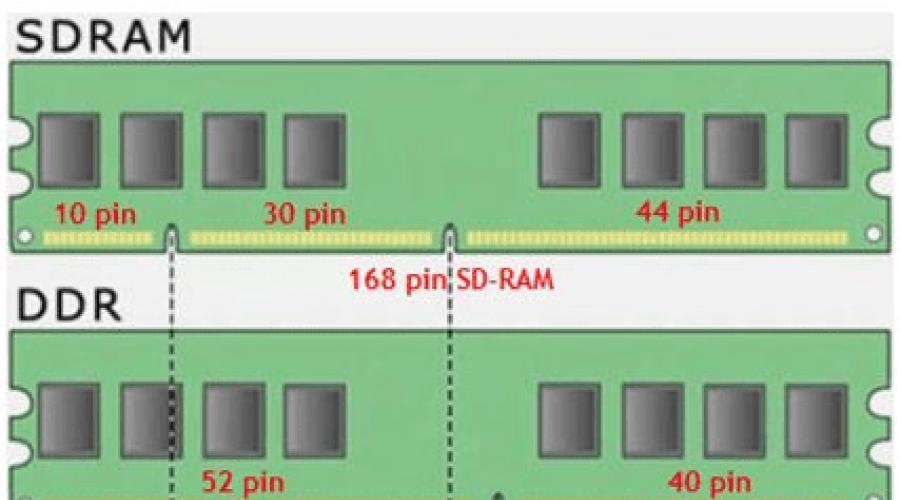
RAM modules are made on the basis of rectangular printed circuit boards with single-sided or double-sided arrangement of chips. They differ in form factor and have different designs: SIMM (Single In-line Memory Module - memory module with single-row contacts); DIMM (Dual In-line Memory Module - memory module with double-row contacts); SO DIMM (Small Outline DIMM - small DIMM size). The contacts of the memory module connectors are coated with gold or an alloy of nickel and palladium.
ModulesSIMM is a board with flat contacts along one side; They are installed into the motherboard connector at an angle and then rotated to the working (vertical) position using latches. There are two types of SIMMs: 30-pin, 9-bit (8 data bits and 1 parity bit); 72-pin, 32-bit (no parity) or 36-bit (parity). Therefore, the 32-bit bus required the use of four banks of 30-pin SIMMs or one 72-pin module; for a 64-bit bus - two banks of 72-pin modules.
ModulesDIMM There are two types: 168-pin (for installing SDRAM chips) and 184-pin DIMMs (for DDR SDRAM chips). They are identical in installation dimensions, inserted vertically into the motherboard connector and secured with latches. During the transition period, motherboards were equipped with connectors for both types of DIMM modules, but currently SIMM and 168-pin DIMM modules are outdated and not used in PCs.
ModulesSO DIMM with 72- and 144-pin connectors are used in portable PCs. They are installed into the motherboard in the same way as SIMM modules.
Currently, the most popular DIMM modules are DDR SDRAM, DDR2 SDRAM and DDR3 SDRAM chips.
DIMMs based on DDR SDRAM chips are available with 184 pins (Fig. 1).
Rice. 1. 184-pin DIMM board:
1 - DDR SDRAM chips; 2 - buffer memory and error control chip; 3 - cutouts for mounting the board; 4 - key;
The key on the memory module is a cutout in the board, which, in combination with a corresponding protrusion in the motherboard connector, prevents the module from being installed the wrong way around. In addition, the key for incompatible RAM modules may have different placement (move between contacts in one direction or the other), indicating the supply voltage rating (2.5 or 1.8 V) and protecting against electrical damage.
Memory chips such as DDR2, DDR3, which replace DDR, are produced in the form of 240-pin DIMM modules.
Modern memory modules for PCs are supplied in 512 MB, 1.2 and 4 GB versions.
At the time of this writing, the market is dominated by third-generation DDR memory modules, or DDR3. DDR3 memory has higher clock speeds (up to 2400 megahertz), lower power consumption by approximately 30-40% (compared to DDR2) and correspondingly lower heat dissipation.
However, you can still find DDR2 memory and outdated (and therefore terribly expensive in places) DDR1 memory. All these three types are completely incompatible with each other, both electrically (DDR3 has lower voltage) and physical (see image).

The necessary and sufficient amount of RAM depends on the operating system and application programs that determine the intended use of the PC. If you plan to use the computer for office or “multimedia” purposes (Internet, working with office applications, listening to music, etc.), 1024 MB of memory (1 GB) will be enough for you. For demanding computer games, video processing, sound recording and mixing of musical compositions at home - at least 2 GB (2048 MB) of RAM. Preferably 3 gigabytes. It should also be noted that 32-bit versions (x86) of Windows do not support more than 3 gigabytes of RAM. We also note that the Windows Vista and Windows 7 operating systems require at least 1 GB of RAM to work comfortably with them, and up to 1.5 gigabytes when all graphic effects are enabled.
Characteristics and markings of RAM
Consider the markings
4096Mb (2x2048Mb) DIMM DDR2 PC2-8500 Corsair XMS2 C5 BOX
1024Mb SO-DIMM DDR2 PC6400 OCZ OCZ2M8001G (5-5-5-15) Retail
Volume
The first designation in the line is the size of the memory modules. In particular, in the first case it is 4 GB, and in the second case it is 1 GB. True, 4 GB in this case is implemented not by one memory stick, but by two. This is the so-called Kit of 2 - a set of two planks. Typically, such kits are purchased to install strips in dual-channel mode in parallel slots. The fact that they have the same parameters will improve their compatibility, which has a beneficial effect on stability.
Type of shell
DIMM/SO-DIMM is a type of memory stick housing. All modern memory modules are available in one of the two specified designs.
Memory type
Memory type is the architecture by which the memory chips themselves are organized. It affects all technical characteristics of memory - performance, frequency, supply voltage, etc.
Data transfer frequencies for memory types:
DDR: 200-400 MHz
DDR2: 533-1200 MHz
DDR3: 800-2400 MHz
The number indicated after the memory type is the frequency: DDR400, DDR2-800.
Memory modules of all types differ in supply voltage and connectors and cannot be inserted into each other.
The data transfer frequency characterizes the potential of the memory bus to transfer data per unit time: the higher the frequency, the more data can be transferred.
However, there are other factors, such as the number of memory channels and memory bus width. They also affect the performance of memory subsystems.
It is well known that RAM plays the role of an intermediary between the hard drive and the processor. It stores current data previously loaded from the HDD or SSD drive, which the processor will need in a certain period of time. Why not cut out the middleman? - you ask. After all, this will enable the processor and hard drive to exchange information and work with program files directly - bypassing RAM, and the question of how to choose RAM for a computer will no longer be relevant in this case.
However, if we exclude RAM from the hardware configuration, we will inevitably face a problem related to the speed of the computer. No matter how far IT technologies have advanced, so far all SDD and HDD drives work much slower than RAM and, accordingly, are inferior in speed. It is for this reason that you have to first load various data into faster RAM, so that the processor does not stand idle, but can quickly obtain all the necessary information for normal operation at the right time.
Before we start choosing RAM, let's analyze its operating principle without technical details by simulating two simple situations.
Let's assume that you launched the program, worked in it, and then closed it and launched the game. In this case, data related to the work of the program will be unloaded from the RAM, and information related to the game will be loaded into RAM. This way, the processor will quickly receive all the necessary data to perform game-related calculations.
Let's say that your computer simultaneously runs several programs that require computer resources, such as a 3D graphics editor, a nonlinear video editor, or a multimedia converter. If there is enough RAM, then all the data necessary to process these applications will be loaded into RAM. Depending on which program you switch to for work, the processor will specifically address those memory cells where data associated with this program is stored.
For reference, it should be said that the processor interacts with RAM not directly, but through a special chip located on the motherboard. In IT circles it is usually called the northbridge. In turn, the processor (CPU), northbridge and random access memory are interconnected by very thin conductors, which are routes and are therefore called the system bus.
At a technical level, everything is much more complicated, but the goal was to explain to the uninformed why RAM is needed in a computer and what role it plays in it. Before we proceed to the selection of RAM and focus our attention on its parameters, I suggest you familiarize yourself with the research conducted.
Testing RAM with memory capacity of 4, 8 and 16 GB.
If you are one of those who believe that there is no such thing as too much RAM, then buy more and more expensive ones and don’t read further. If you want to approach the choice of RAM wisely and are not ready to overpay money, but want to get the expected result, then immerse yourself in this process. At first glance, choosing RAM for an existing or future computer configuration is quite simple, but there are still some nuances here.
Let's assume that a certain person has a limited budget, and the previously assembled system unit on board has:
- Processor: Intel Core i7-6700K (4.0GHz - 4.2GHz)
- Video card: GeForce GTX 980
- SSD: Crucial MX200 1 TB
- Power supply: SilverStone Essential Gold 750w
- RAM - DDR4-2666 4, 8 and 16 GB (three options tested)
- Windows 10 Pro 64-bit
And here the common man has a dilemma about how much RAM to put on such an assembly and at the same time not to overpay for the amount of memory that will ultimately not be in demand. Can be 4, 8, 16 or all 32 GB. How much RAM will ultimately pay off? According to research by Steven Walton (Steven Walton - editor of the TechSpot portal), a RAM capacity of 16 GB justified itself in two situations; in other cases, 8 GB was enough.
In total, more than 10 tests were carried out on this configuration using DDR4-2666 RAM of 4, 8 and 16 GB. The test with a large amount of RAM paid off when rendering a 17-minute video in Adobe Premier. Everyone completed the same video, but in a different period of time. 16 GB - 290 seconds, 8 GB - 300 seconds, 4 GB - 415 seconds.
A test comparing performance during file compression showed that the amount of RAM plays a significant role in it. The execution speed was: 16 GB - 9,290 MIPS (millions of operations per second), 8 GB - 2,902 MIPS, 4 GB - 446 MIPS.
In the remaining tests carried out on this assembly, RAM of 8 and 16 GB, all other things being equal, performed almost identically, but 4 GB of memory was slightly inferior on all fronts.
According to three tests conducted, the games GTA V, Batman: Arkham Knight and F1 2015 showed the same FPS (frames per second). In my opinion, the testing was done well, but the research in the field of games surprised me a little. I in no way question the gaming test, but I believe that the games were tested at minimum requirements despite the potential built into the components and the assembly as a whole. In my opinion, 8 GB is enough for games and most tasks, but if you are involved in video processing or 3D modeling, then I would recommend installing at least 16 GB of RAM.
What do computer RAM parameters tell you?
The abbreviation for RAM (random access memory) in English is RAM (Random Access Memory). RAM is volatile. That is, as soon as you shut down your computer or the power supply to your house is interrupted, all data from it will be lost. At the same time, when the computer goes into sleep mode, hibernation (energy-saving mode) is activated; data is saved in a specially designated area on the HDD or SSD drive, and the power supply also stops.
However, in this case, when you turn on the computer, the data will be restored to RAM from the previously saved area, and you will be able to continue working from where you left off, because all previously running applications will continue to work. However, you need this information for the overall picture and it’s time to move on to considering the types and characteristics of RAM.
Memory type. RAM developers are constantly striving to make it faster and more productive. As a result, one generation of RAM comes to replace another. At the moment, there are memory types (or modules on which they are implemented) DDR, DDR2, DDR3 and DDR4. The first two have already sunk into oblivion and have lost their relevance, while the second two are in full swing used in computer assembly.
Each new generation of RAM is superior to the previous one in all respects and is not interchangeable in physical and electrical parameters. RAM is formed on a so-called module (board) with a special cut (key), which must coincide with the existing partition in the slot on the motherboard.
This is done so that physically no one can install a module of one type into a slot intended for another type of memory. So, for example, you will not be able to install a DDR3 memory module in a slot intended for DDR4 due to the different location of the key in the row of the contact group and vice versa. In terms of energy consumption, memory modules compare favorably. Depending on the generation, they operate at the following supply voltage:
- DDR - 2.5 V;
- DDR2 - 1.8 V;
- DDR3 - 1.5 V (there is DDR3L - 1.35 V. Low - reduced energy consumption);
- DDR4 - 1.2 V;
The lower the power consumption, the lower the heat dissipation. Since third- and fourth-generation DDRs have low power consumption, these brackets do not need radiator cooling, unless you are overclocking, of course.
Bandwidth. Essentially, throughput determines the maximum amount of data that can be transmitted over a channel per unit of time (one second). Since the fastest component is the processor, the task of increasing computer performance as a whole comes down not only to increasing the clock speed of the processor core, but more to increasing the speed of other devices. RAM in this sense is faster than other components, but still slower than the processor. Just as processor performance depends on the system bus width, RAM performance depends on the memory bus width.
This parameter is very important because it affects the performance of the computer as a whole. For optimal interoperability, the memory bus bandwidth must match the processor bus bandwidth. What I'm talking about? For example, we want to build a computer and we already have a motherboard with a socket for an Intel processor (Socket 1151) with soldered slots for DDR4. We have already purchased the appropriate RAM GeIL DDR4-2133 32768MB PC4-17064 (Kit 2×16384) and all that remains is to select a processor.
In our case, the throughput of one RAM module is 17064 MB/s. Since we have two modules, this parameter needs to be multiplied by two (17064 x 2 = 34128 MB/s). Therefore, we would like to select a processor that supports this memory bandwidth. Since online stores do not provide complete information, I recommend opening the official Intel website and referring to the processor specification.
Pay attention to the line “Maximum memory bandwidth” where the parameter we are interested in should correspond to the value we previously obtained for RAM (34128 MB/s). We know that 1 gigabyte (GB) is equal to 1024 megabytes (MB). Therefore, taking into account rounding, an Intel Core i7-6700K processor with a value of 34.1 GB/s is equal to 34100 MB/s. In the processor specification, the RAM bandwidth value is specified taking into account two modules, as evidenced by the support of two memory channels (Max. number of memory channels: 2).
Since we are using two memory modules, we will activate dual-channel mode, which will give us double the bandwidth. Looking ahead, I will say that to activate the dual-channel mode, it is better to use ready-made sets of two or more sticks from the same manufacturer with the same clock frequency, memory capacity and timings. RAM sets are tested by manufacturers for compatibility, but you can choose the sticks yourself, but in this case no one guarantees the absence of critical errors during operation.
To activate dual-channel mode, the RAM sticks on the motherboard must be placed in certain slots. As a rule, they are highlighted in one color and the strips should be inserted into slots 1 and 3 or 2 and 4. In games, dual-channel mode will give a slight increase of 1-3%, but programs will gain performance of up to 30%.
Frequency. This parameter is under the close attention of people who are keen on overclocking (Overclockers). The operating frequency of RAM is measured in Hertz, and characterizes the number of clock cycles (accesses) per unit of time (1 second). This RAM setting must match the supported frequency on the motherboard. What I mean? Let's assume that you decide to buy DDR4 memory with an effective clock speed of 3200 MHz, and your existing motherboard supports DDR4 RAM, but with a clock speed of no more than 2133 MHz.
In this case, the memory module, given its capabilities, will operate at a frequency of 2133 MHz and, accordingly, the throughput will be lower. At the same time, all other things being equal (the same hardware assembly with the same screen resolution), you will not notice a significant difference in the gameplay.
For example, between a DDR3 memory module with a frequency of 1333 MHz and 1600 MHz, or between a memory of 1866 MHz and 2133 MHz, the increase in FPS (frames per second) will average 1%. Memory modules with a high clock frequency will significantly reveal themselves when archiving data and when working in specialized programs for editing video and other multimedia content. Technically, it so happens that sticks with higher frequencies also have higher timings (latencies). For games, the shorter the signal delay, the better.
Latency (timing). Obviously, to increase the maximum throughput in RAM, you need to increase its operating frequency. However, in addition to frequency, memory is also characterized by a timing system. Essentially, this parameter determines the time delay in clock cycles, and the order of memory accesses begins with control registers. After the necessary memory banks are activated (the row address is entered and the RAS synchronizing signal is supplied) and the arrival of a positive clock pulse, access to the required row is opened.
In turn, the line address is placed in a specialized line address buffer and held there for the required amount of time. After a certain period of time (called RAS to CAS delay), there is a delay in the clock cycles of the CAS signal relative to RAS. After the CAS pulse is given and the positive clock pulse arrives, the address of the column currently present on the address bus is fetched. After this, access to the required column in the memory matrix is opened.
After a certain CAS Latency time, the necessary information appears on the data bus, which can already be accepted for processing by the processor. Each subsequent information appearing on the data bus in the next cycle is characterized by the length of the packet cycle. The cycle of accessing the memory bank is completed with a specialized command to deactivate RAS Prechrge. This command is issued one or two clock cycles before the last data is issued.
The mentioned time periods RAS to CAS delay (tRCD), CAS latency (tCL), RAS Pre charge (tRP) are memory timings and are recorded in a certain sequence. For example, 5-5-5-15; 9-9-9-24; 11-13-14-32. From a technical point of view, this is a very complex process, but it is important to understand one thing: the lower the timings, the faster the memory, and an increase in frequency inevitably leads to increased timings.
However, with each generation of DDR memory, manufacturers increase the clock frequency and, as a result, the timings increase. At the same time, RAM performance increases and is compensated by an increase in clock frequency. To put it simply, the time for retrieving data from RAM has increased, but the packet itself with data issued to the processor bus in one clock cycle has also increased proportionally.
Memory modules of the same generation (for example, DDR3), with different frequencies and timings will not dominate each other, for example, in games. Despite the significant difference in frequencies and timings between DDR 3 and DDR4, the latter will have better performance because it uses a different technology.
Volume. Many users admire this parameter and associate it with the idea that more is better. There is, of course, a certain amount of truth in this, but independent testing conducted not only by Stephen Walten suggests that if you do not work in resource-demanding programs such as Adobe Premier, then a total of 8 GB of memory will be enough for you.
In this block, instead of summing up, I decided to briefly present information regarding the selection and installation of RAM.
- If you are building a computer from scratch, I recommend giving preference to DDR4 (higher performance and lower power consumption), since you will still be buying a new motherboard. If you are trying to upgrade an existing computer of the previous generation and you have several DDR3 or DDR3L sticks, then in order to save money, you should think about buying a motherboard with soldered slots for this type of memory.
- The undoubted advantage of the DDR4 standard is that technically manufacturers have the opportunity to create high-capacity modules (up to 128 GB). At the same time, when assembling a computer, you should not mindlessly chase the amount of memory; proceed from the assigned tasks. It is better to add the saved money to the budget for the video card.
- If you are not going to overclock and increase the standard mode (voltage, frequency) of RAM, then modules with large radiators and coolers are of no use to you. Send the money to a piggy bank for your video card or save it on an SSD.
- Give preference to Kits (2, 4 modules per set), where the memory sticks have the same timings, capacity and operating frequency. Such kits have been tested by one manufacturer and guarantee uninterrupted operation in dual-channel mode.
- When unpacking, transferring or installing the module, hold the bar by the ends to avoid damage to low-voltage elements from static electricity. When passing the module to another person, you need to put the bar down and let him take it. When passing a memory module from hand to hand, static electricity may occur. Remember the saying: “Once a year the stick shoots.”
- Choose RAM from a reputable manufacturer. In the world, only a few companies Samsung, Hynix, Micron and Toshiba produce RAM chips and, by and large, all manufacturers of RAM modules purchase from them. At the same time, manufacturers of RAM sticks Kingston, Corsair and GOODRAM have proven themselves well in the market.
- In conclusion, let me remind you that 32-bit operating systems of the Windows family do not see memory larger than 3 Gigabytes and, accordingly, will not be able to interact with it. Therefore, if your computer has more than 3 GB of memory physically installed, you should use a 64-bit operating system.
I would be grateful for additions and constructive comments regarding the choice of RAM.
The question of choosing RAM for a computer arises immediately after purchasing a processor or video card. RAM is one of the main components of the system, without which it simply will not work. User demands are growing and forcing computer technology to develop. It seems that just recently a few megabytes were enough for normal work, but today the number is already counting towards gigabytes. Demanding programs and even more power-hungry games require more and more RAM. So how to choose the right RAM for a computer or laptop in 2018? We will try to fully answer this pressing question in today’s article.
Before moving on to the technical parameters, it is necessary to define what RAM is and why it is needed. Random Access Memory is a volatile part of a computer that stores executable program code as well as processor data during operation. Simply put, RAM serves as a kind of warehouse in which files are stored and await further delivery. When you turn off your computer, all data on it is erased. In common parlance it is often called “memory” and “RAM”.
Each executable program is first loaded into RAM, and only then implemented by the processor. If there is not enough memory, the application is loaded in parts. Therefore, the larger the amount of RAM, the faster the computer runs. This also includes the clock frequency, but more on that below. Without RAM, your laptop or computer simply will not turn on.
First of all
Choosing the right RAM is not just about buying a module with a huge capacity. First of all, you should take into account the processor model and type of RAM. Like many other system components, RAM modules are not universal. RAM modules are installed on the motherboard, which only supports certain types, which will be discussed below. The processor, as you might guess, also works directly with the motherboard.
There is a constant relationship between these components. The failure of at least one of them disrupts the performance of the entire system. A processor that does not fit the socket to the motherboard will, of course, not work at all. But the RAM, if it fits the form factor (we’ll talk about them too), will most likely function. But there will be compatibility problems, and performance will remain low.
In order to choose the right RAM for a laptop or computer, the first thing you should do is visit the website of the motherboard manufacturer. Here you will find out the supported types and other important information.

After all the digressions, we will first talk about the types of RAM. It is this parameter that, first of all, users and sellers themselves pay attention to. Modern devices most often use the DDR SDRAM type. It is not only the most popular, but also effective. Manufacturers are constantly improving it. Recently, DDR and DDR2 modules have been installed everywhere. Today, they are only remembered by experienced, old PC users. They were replaced by DDR3 RAM (clocked at up to 2400 MHz), which is more efficient. In 2018, DDR4 (operating at frequencies up to 4266 MHz) is gaining popularity.
To build a powerful gaming computer, we recommend choosing RAMDDR4. It is more promising, and the cost is not much more expensive than the previous generation. Please note that this type of memory requires an appropriate motherboard.
You can still find DDR2, and even DDR. They are not particularly in demand, and they are significantly more expensive than their modern brothers. It looks more profitable to purchase a new mother memory, for which you can buy the latest types of RAM.
Despite the growing popularityDDR4, still relevant memoryDDR3. If you are short on funds or performance is not important, then you can safely take the third generation RAM.

Another important parameter that many users make the most important when choosing RAM. Like, the more, the better. Yes, we can agree with this, but with some reservations. Often, fans of modern games install memory modules in every free slot. But only a certain part of it is used, and the rest plays the role of ballast, for which you have to overpay.
The main component responsible for performance is the processor. RAM, as mentioned above, plays the role of storage of executable files. As long as the total amount of RAM is not exceeded, everything works at full capacity. As soon as it is full, the system begins to use hard disk resources. Due to the specification of the hard drive, the speed of the computer is seriously degraded.
In general, you should choose the amount of RAM in 2018 based on the intensity with which you load your personal computer or laptop. Keep in mind that modern operating systems require about 1 GB for personal requests.
- 2-4 GB. This amount of RAM is recommended for budget systems. To watch movies, work with documents and surf the Internet, 2 GB is enough, but 4 GB is recommended.
- 4-8 GB. For a general purpose computer, 4 GB is sufficient in most cases. If you like to game and use resource-intensive programs, we recommend installing 8 GB of RAM.
- 16 GB. Today, this amount of RAM is enough for a gaming computer. Buying more only makes sense for some games that will be released in the near future.
- 32 GB or more. This volume is intended for specialized systems. However, much depends on the tasks the machine is aimed at.
Surveys and tests show that today users only need 8 GB of RAM. And few games require more volume. It makes sense to acquire memory for the future, but with some nuances. Most likely, before you use all the capacity, the processor will become obsolete. As we have already established, RAM does not work with every “stone”, which will entail a possible replacement of modules.
Keep in mind that 32-bit operating systems see only 3.5 GB, and the rest of the volume will simply not be visible. 64-bit versions do not suffer from this problem.
RAM characteristics
In addition to type and capacity, RAM has several other characteristics that directly affect its performance. The most important of them are frequency and timings. Of course, it is not necessary for average users to take them into account, but fans of computer games will do well.

The speed of the RAM depends on this parameter. It is logical that the higher it is, the faster the system. Before choosing RAM, make sure at what frequency the motherboard and computer operate. No, differences in values do not mean that the RAM will not start. The RAM will work, but its frequencies will be reduced. It turns out that you will simply overpay for them.
With motherboards the situation is quite simple. Budget solutions in 2018 support frequencies up to 2000 MHz. Middle class and solutions for assembling gaming computers – 3000 MHz. You can find out the supported frequency of the motherboard on the manufacturer’s website or using special software.
With processors it’s a little more complicated and varied. Budget “stones” for DDR3 operate at frequencies up to 1333 MHz. Middle class - 1600 MHz. Gaming powerful processors can operate at frequencies up to 1866 MHz. Modern chips have received support for fourth generation RAM. They operate at frequencies up to 2133 MHz. You can find out what frequency your processor has on the manufacturer’s website or simply enter its name in a search engine.
High Frequency Memory
Attentive readers will have noticed that in the section “Types of RAM” it is indicated: DDR3 up to 2400 MHz, DDR4 up to 4266 MHz. Yes, there is RAM on sale and with such frequency. How can this be if the processor supports lower values?
It's all about eXtreme Memory Profile technology. It was developed by Intel and is used in many of its products. Its peculiarity is that it allows RAM to operate at a real frequency.
Please note that technologyXMP must be supported by both the processor and motherboard. Without this technology, there is no point in choosing RAM for a computer with high frequencies. Processors and motherboards withXMP are more expensive than regular representatives and belong to the middle/high segment.
How is this possible? A motherboard with technology can increase the speed of the memory bus, which is responsible for data transfer. This way, high-frequency RAM can operate at its maximum.
AMD also has a similar technology, called AMP for short. The essence of the work is approximately the same. AMP is used in expensive solutions, usually aimed at assembling gaming computers.
Does it make sense to spend money on high-speed RAM and a motherboard with supportXMP? Eat. If you are building the most powerful PC for gaming or professional tasks, in which, in addition to an expensive motherboard and RAM, top-level hardware will be installed. For a middle-class computer, and especially a budget one, that does not have a powerful video card and processor, this is rather a waste of money.

Now let's go through them a little. What is this? Timings are usually called delays between various operations in RAM. Let us immediately note the obvious pattern: the lower the delay, the better. This is true and few would argue. But in 2018, timings do not have a special impact on the speed of RAM. In this regard, frequency is still more significant.
The timings are indicated on the memory modules. The higher the frequency, the higher the delay.
Timing is indicated by the letters CL and a series of numbers. When choosing RAM, you should pay attention to the first digit. For DDR3 with a low frequency, the normal value is 9. For high frequencies - up to 11. For DDR4, this figure can reach up to 16.
It is not recommended to buy RAM with high timing. It may have problems with performance and performance. As a rule, RAM with low timings costs more, but not much.
Supply voltage
An important point that many users forget about or simply don’t know. Those who buy additional RAM to expand the capacity especially suffer. They bring it home, but she refuses to work. Often, after such attempts, it fails altogether. In the end it turns out that two modules with different voltages were installed. Yes, dear reader, RAM also varies in voltage.
The motherboard into which the RAM is installed cannot provide different voltages to different modules. If it is set in accordance with the lower voltage level, unstable operation of the system is observed. If it is set according to the RAM bar of a higher voltage, then the module with the lower one may fail.
Choose RAM for your computer with the same voltage to avoid problems.
The standard voltage for different types is as follows:
- 5 V – DDR
- 8 V – DDR2
- 5 V – DDR3
- 35 V – DDR3L (this is not a separate type, but a subtype that operates at a lower voltage)
- 1.2 V – DDR4
Please note that only standard voltages are shown. Many manufacturers of RAM sticks for laptops and computers provide excellent product.
A little about the design of the modules
The differences in computer RAM can be seen in the modules themselves. Appearance has no practical significance for most users, so you shouldn’t bother in this regard. In general, RAM sticks can be divided into single-sided and double-sided. It is assumed that the memory chips are soldered on one or both sides. If you are assembling a new computer, choose any RAM modules. But in the case of adding memory to the existing one, preference should be given to similar modules. This will protect the computer's RAM from unstable operation and possible errors.

In 2018, RAM with radiators for cooling gained popularity. They are installed on high-frequency strips, which become very hot during operation. They cost more than regular representatives. They may be interesting only when assembling a gaming computer. In this case, special attention should be paid to ventilation of the system unit itself. As practice shows, the average user does not need them - a waste of money.
Memory operating modes
I think it will be interesting for many readers to hear about the modes in which the computer’s RAM operates. This point is very important, especially for powerful PCs. There are four modes in total:
- Single channel
- Dual channel
- Three-channel
- Four channel
Single-channel mode has long been outdated and is found only in the first and second generations of RAM. It works by writing data sequentially to each module. Multichannel modes are more effective in this regard. They write in parallel to all RAM modules. As you might guess, the performance of the system increases significantly.
Again, support for operating modes directly depends on the motherboard. Modern models have a dual-channel mode. Three-channel and four-channel are quite rare, only in very expensive motherboards.
There is another nuance. Dual-channel modes only work when using two or four RAM sticks. Three-channel - three or six, four-channel - four or eight.
It is recommended to use identical RAM modules. Otherwise, performance in multi-channel mode is not guaranteed. If you want to overclock your old PC by adding a bracket for dual-channel mode, then find an identical module. It’s better to sell the old one and buy two new strips.

I’ll say right away that it differs only in one thing – size. RAM for a laptop is slightly smaller and is labeled SO-DIMM DDR. There are the same types as for a desktop computer. It does not differ in frequency, timings, or voltage.
It is worth considering that laptops most often have 1 or 2 slots for installing RAM. Moreover, with serious restrictions on volume. Before choosing RAM for a laptop, you should check the specifications of the model.

We haven't forgotten about RAM manufacturers either. There are a great variety of them on the market. Many users find this variety confusing, so we have selected some of the most popular and high-quality brands.
- Crucial. In 2018, RAM from this company is chosen by the majority of users. Excellent price/quality ratio. Offers models for both the budget and gaming segments.
- Corsair. They produce excellent RAM modules, but the cost is significantly higher than their closest competitors.
- Goodram. Inexpensive RAM alternative from Corsair. It works quickly, without delays, and is inexpensive.
- AMD, Transcend, Patriot. These manufacturers can be put on the same level. They produce good RAM modules at an affordable price. However, only budget models are in demand.
- Hynix, Samsung. Companies occupying leading positions among manufacturers of RAM modules. In 2018, the markets lost a little weight, due to counterfeits. You should choose RAM from Hynix and Samsung carefully so as not to run into a Chinese copy.
- Skill, Geil, Team. I am sure that these companies are not known to many readers. They will appeal to fans of overclocking RAM. They are inexpensive and the quality is high.
- Kingston. Produces cheap models. They do not shine with special quality, so RAM strips often fail.
The main rule: try not to purchase RAM from unknown manufacturers. First, study reviews of its products on the relevant forums.
RAM capacity
Next, let’s take a closer look at the next important characteristic of RAM – its volume. First, it should be noted that it most directly affects the number of simultaneously running programs, processes and applications and their uninterrupted operation. Today, the most popular modules are sticks with a capacity of 4 GB and 8 GB (we are talking about the DDR3 standard).
Based on what operating system is installed, as well as for what purposes the computer is used, you should choose and select the right amount of RAM. For the most part, if the computer is used to access the World Wide Web and to work with various applications, and Windows XP is installed, then 2 GB is quite enough.
For those who like to try out a recently released game and people who work with graphics, you should install at least 4 GB. And if you plan to install Windows 7, you will need even more.
The easiest way to find out how much memory your system needs is to launch the Task Manager (by pressing the keyboard combination ctrl+alt+del) and launch the most resource-consuming program or application. After this, you need to analyze the information in the “Memory Allocation” - “Peak” group.
In this way, you can determine the maximum allocated volume and find out to what volume it needs to be increased so that our highest indicator fits in RAM. This will give you maximum system performance. There will be no need to increase further.
Selecting RAM
Now let's move on to the question of choosing the RAM that is most suitable for you. From the very beginning, you should determine exactly the type of RAM that your computer's motherboard supports. There are different connectors for different types of modules, respectively. Therefore, to avoid damage to the motherboard or the modules themselves, the modules themselves have different sizes.
The optimal amounts of RAM were discussed above. When choosing RAM, you should focus on its bandwidth. For system performance, the most optimal option is when the module throughput matches the same characteristics of the processor.
That is, if the computer has a processor with a 1333 MHz bus, the bandwidth of which is 10600 MB/s, then to ensure the most favorable conditions for performance, you can install 2 sticks, the bandwidth of which is 5300 MB/s, and which in total will give us 10600 Mb/s
However, it should be remembered that for this mode of operation, the RAM modules must be identical in both volume and frequency. In addition, they must be manufactured by the same manufacturer. Here is a short list of well-proven manufacturers: Samsung, OCZ, Transcend, Kingston, Corsair, Patriot.
Finally, it is worth summarizing the main points:
- Based on the definition: random access memory or RAM is a component of a computer necessary for temporary storage of data, which in turn is necessary for the processor to operate.
- After completing any operations (closing programs, applications), all associated data is deleted from the chip. And when new tasks are launched, the data that the processor needs at a given time is loaded into it from the hard drive.
- The speed of access to data located in RAM is several hundred times higher than the speed of access to information located on the hard drive. This allows the processor to use the information it needs, gaining instant access to it.
- Today, the most common 2 types are: DDR3 (with a frequency from 800 to 2400 MHz) and DDR4 (from 2133 to 4266 MHz). The higher the frequency, the faster the system operates.
If you have difficulties choosing RAM, if you cannot determine what type of RAM your motherboard supports and what volume will best suit your needs, then you can always contact the service website. We are computer help at home in Moscow and the Moscow region. Our specialists will help with selection, replacement and installation in a computer or laptop.