Useful software for system administrator. Network management. Rules for the system administrator
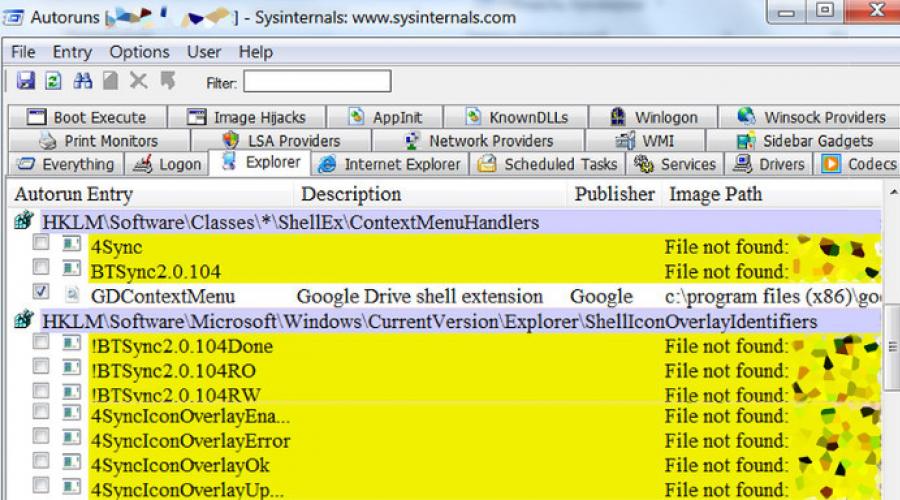
Free programs for Windows administration. Software for system administrators.
PC Hunter - computer management (processes, registry, autostart...
A powerful, portable tool that gives you a detailed look at how your Windows operating system works. It is aimed at helping experts detect and remove malware, although any PC user can find useful information in it.
Windows Service Master - working with Windows services
Displays all services on the system, shows selected service information (including service name, display name, service status, startup type, account, description, binary), and allows you to stop/start or delete the selected service.
Process Monitor - analyze and optimize Windows startup,
Today I will tell you about a program with which you can analyze the activity of the registry and network file system, processes and threads, as well as enable logging of the operating system startup (logging, that is, enable the creation of a special file by the program, which will record the full progress of the system boot ) and subsequently identify the cause of the long system boot.
CMDTools - convenient management of network commands
Graphical shell for network commands ipconfig, ping, tracert, pathping, route, arp, netstat, nbtstat. You no longer need to keep these commands in your head, the program will remind you of further actions. The built-in scheduler allows you to create tasks in seconds to run console programs and regular Windows applications.
SysRestore - save system state
A free program for creating system snapshots to undo unwanted actions performed by the user or viruses. Using the application, you can save the state of the system and at any time return Windows to a previously saved state.
Restore Point Creator - Save/Restore Win...
The program allows you to easily create system restore points and, if necessary, restore to a working state if your system does not boot or any functions that cannot be returned have disappeared. Able to work on a schedule, create restore points on specified days and hours.
RollBack Rx Home - system snapshot or restore point W...
A free program, the purpose of which is to create system snapshots, which, if necessary, can be used to roll back and restore Windows, in case of incorrect shutdown of its work or in case of a virus infection. The free version has some functional limitations.
DiskSpaceControl - free disk space monitor
A simple program for monitoring free space on hard disk partitions and promptly notifying the user about it.
Informing the user about the results of the check in a pop-up window. Informing the user about the results of the check by E-mail.
Dism++ - Windows settings management and optimization
The program offers a fairly rich functionality that allows you to clean the system of debris, fine-tune the Windows system. Also, it copes with the removal of critical drivers, allows you to set a lot of parameters for fine-tuning the system, can disable or remove certain Windows components, and much more.
Right Click Enhancer - customize the Windows context menu
A program with which any user will have full control over the right mouse button. Allows you to delete unnecessary and add the menu items you need, shortcuts to programs, files and folders, your own submenus, edit the “Send” and “Create” menu items, as well as add other tasks and functions.
Let's start with the system administrator's operating system. Personally, I worked and work only on Windows OS. It used to be Windows 7, now Windows 10. Below I will write my opinion on these OSes. For now, I'll just explain why Windows.
Of course, I have had experience with various linux distributions. I easily work with this system, but for the user I do not see any advantages compared to windows. You can argue endlessly on this topic, I will only note how windows is better than linux in my opinion:
- Better software and driver support. You will almost never have problems with the fact that some driver or program is not available for your system.
- Stable and reliable performance. Basically, this plus applies to Windows 7, I won’t say this about the top ten. But the seven worked for me without problems and has been working for months without rebooting.
- Easy integration into other information systems. It is easy to connect a network folder, a printer in a new office, connect to vpn. I often move between offices, this is important for me.
Windows is an operating system for those who just want to sit down and start working, and not configure the system, look for drivers for the touchpad, hibernation graphics cards, etc. to work correctly.
Nothing else came to mind :) Of course, the first point is of decisive importance. For example, there is a Windows-only Citrix XenCenter application for managing XenServer. Of course, with virtual machines, this issue is smoothed out a bit, but nevertheless, I prefer when all the working tools are on the same system. Under Windows, there is a huge amount of software for every taste. Below I will just tell you what programs under windows I use for system administration.
A couple of years ago, I switched from Windows 7 to Windows 10. There were very few motives for this transition:
- I liked the new task manager.
- I wanted to use ctrl+c and ctrl+v in cmd.
- It was just curious to see the new system.
The transition did not bring me any special conveniences. I liked the first two points, but everything else constantly annoys me. The disadvantages of this system are many. I'll try to collect my thoughts and list all the bad things that I myself encountered:
- Annoying update system. How much I tormented with her, but I did not defeat her. Resigned and regularly updated. Well, at least there are no errors yet.
- All settings are messed up. Part of the Control Panel remained, part moved to Settings. Not only is it so inconvenient, but in the Settings themselves, the location of the settings changes from update to update. Connecting to a VPN, seeing the status of a network connection, allowing the display of tray icons has become very inconvenient. It's good that the old control panel still remains. What will happen if it is removed - I do not know.
- The system periodically does something in the background, loads the processor and eats up the battery life on the laptop. For me, this is very important, since I have a Thinkpad x220 with a very capacious battery. I can work from it for several hours, but not when windows 10 decides to count something in the background. Moreover, the system process is running and you cannot understand what exactly the system is doing. I approached this problem this way and that, but I still didn’t understand what exactly needs to be done so that the system stops conducting incomprehensible activities. Even completely disabling the update did not help. Sometimes the system did something anyway. I immediately noticed this, as the fans on the laptop begin to hum louder. Sometimes restarting the computer helped, sometimes not.
- Buggy clipboard. Sometimes he slows down. Sometimes question marks come out of it. Sometimes it adds a lot of spaces between lines. This is a real disaster, as it greatly interferes with work. Reboot helps, but in the middle of the working day, during active work, rebooting is not an option.
There are many more minuses, I don’t want to focus on this now, since the article is about something else. But these particular things really annoy me and in general I don’t like this system. It's not comfortable for work. I'm not switching back to Windows 7 as it will be out of support in less than 2 years and I don't like reinstalling systems. A lot of time is spent on this. That's where the shortcomings come in. Perhaps reinstalling the system on the LTSB version will solve the problems, but so far I'm not going to reshuffle.
Everything about the operating system. Here is an example of a system administrator's desktop, i.e. me :)
SSH client
The first place in the list of system administrator programs is occupied by the ssh client. It is in ssh that I spend most of my working time. I work with linux a lot more than windows. During my work, I tried everything that came across on the topic of ssh client. Like most, I started with putty, then used kitty. This option is suitable for those who occasionally need to connect somewhere via ssh. Also for those who have 5-10 servers in charge with one password or certificate for all servers.
As soon as the number of servers grows, the question arises of finding a more convenient program for ssh connections. As a result, I use two programs, which I will talk about in more detail.
mRemoteNG
I got acquainted with this program a long time ago, even before it was forked and NG was added at the end. It combines all popular methods of remote connection to servers. Specifically, I used the following:
It is very convenient to connect to different servers from one place. All connections are located in one program window in separate tabs. In this program, I was satisfied with almost everything, except for one annoying bug that has not yet been fixed. If you connect via ssh, then alt + tab switching does not work correctly for you. If you switch from mRemoteNG to another window, through alt tab, and then return back with the same combination, you will not end up in mRemoteNG, but in another program.
This behavior is due to the fact that putty is used for ssh connection, the program itself is written in .net. This bunch somehow works incorrectly in terms of switching windows. I read reviews about this bug on the developer's site, there are all the details. They write that until they leave putty, it is impossible to fix this bug. It's a pity, since the program suits me 100%, but the eternal problems with alt + tab forced me to look for a replacement for ssh. And I found it, and I use mRemoteNG for rdp and vnc connections.
This program has a ported version and is easily synchronized through cloud file storages, which adds to its advantages. Of the minuses, just the use of putty, in which I personally really do not like the fact that it uses its own private key format. You have to use puttygen to convert the keys.
This program became indispensable for me when the number of managed servers exceeded 30-40. With its help, you can build a tree structure of attachments for connections, save credentials. And all this in one place for all protocols. mRemoteNG is a great system administrator tool. I've never seen better functionality. Maybe someday the shortcomings will be corrected.
The downside, as I said, is the incorrect alt + tab switching when working with ssh and the lack of a startup password. This is important, since all your passwords are stored in the program, while it is also ported. As a result, I removed all ssh connections from it and began to use another program.
Xshell 5
This ssh client for windows suited me with everything. It has a lot of settings, after installation I dealt with them for a long time to make everything beautiful and convenient. Here is an example of why I love this client.
You can arrange windows, for example, like this and debug something. If you have multiple monitors, like I do, you can place different instances of the program with different connections on different monitors. For example, I like to test the load on the web server this way. On one monitor I open ssh windows with the necessary metrics, on the other, graphics from zabbix. I give the load and see in real time what is happening on the server.
Xshell 5 gets rid of all the shortcomings of the previous program:
- Switches correctly by alt+tab.
- Has a password to run the program.
- Uses a standard private key format, unlike putty.
The interface is well customizable. I removed all unnecessary from the program window. I remember the hot keys and use them only to create connections, change, etc. Ssh connections can be organized in a tree structure, have a lot of settings. You can change console colors, window title colors, and so on. Thus, you can conveniently mark the most important servers with a separate color, or test ones. I do this for some servers. You can separate the servers of different organizations in different colors.
Password storage
Let's move on to the next most important category of software for a system administrator - password storage. Any system administrator has a lot of various accounts that need easy access. About 3 years ago I used for a long time password commander. A simple and convenient password storage, where there is everything you need and nothing more. But the program has not been developed for a long time, it was no longer possible to register it. Although it was free for residents of the CIS, you still had to register, otherwise an information window would pop up at the start. At some point I got tired of watching this window and I decided to change the program.
The choice immediately fell on KeePass, as this is the most popular password storage program that exists for all popular systems. There are many plugins for it that expand the functionality, but I personally do not use anything. All passwords are stored in one encrypted file, which can be stored on a cloud drive. It is convenient to access it both from a computer and from a mobile phone. Personally, I do not store passwords on my mobile phone, but if absolutely necessary, you can download this file via the Internet and see the desired password. It's comfortable.
Remote access programs
System administrators often need to connect to remote workstations. To implement this functionality, there are many programs. The most popular and well-known is teamviewer. But it is paid, and in the free version there are restrictions that often do not allow you to use it. You have to look for compromises.
There is a good analogue - LiteManager. The free version has a limit of 30 seats. If you have fewer of them or you use a program to access some technical machines where rdp is not suitable for some reason (access control server, video surveillance client, etc.), then this program may be enough for you.
If you have more than 30 jobs and need remote access to all machines, then the solution is a vnc server. I prefer TightVNC. The solution is only suitable for a local network, or for a channel of at least 30-50 megabits. Vnc has a very slow protocol and it is simply impossible to use it at a low link speed.
If you need remote access via vnc to the local network, then you can use vpn, or a simpler option is to connect somewhere to LAN via rdp, and then via vnc. With modern Internet speeds, it turns out to be a completely working option. I use in some situations. For security, I simply restrict access via rdp at the ip level. I have the ability to connect from multiple static ip addresses.
Software for sysadmin notes
System administrators constantly accumulate all sorts of notes, cheat sheets, notes, etc. For this, it is better to use a specialized program. I've been using the free version for taking notes for many years. Evernote. The limitation of the free version is enough for me - 2 devices. I have a work laptop and smartphone.
There are many similar programs. I will be glad to advice in the comments. Tell us what you use to store text records.
Where do admins keep a to-do list?
I am absolutely convinced that any system administrator needs a program for maintaining to-do lists, of which he always has a huge amount. The program can in extreme cases be replaced by a text notepad. That's how I had a long time, until I met and tried the program Todoist. Since then, I've been doing all my business with her.
It is important not to forget anything when working with customers. Everything that was discussed and planned with you, you write down and complete on time. If these are personal conversations, then I make notes in a notebook and then I will definitely check if I have forgotten something. If I don't write it down, I'll probably forget. During the day there is a constant incoming flow of information that needs to be organized. Commitment and punctuality create a good impression and allow you to find and maintain long-term relationships with good customers.
What are you running your business in?
In which program to draw a network diagram
For me, the question of choosing a program for drawing visual diagrams of an information system is still open. I tried a lot of things, but did not decide where to do it more conveniently and more beautifully. I will list the programs where I myself drew diagrams of networks and information systems.
Microsoft Visio
A well-known and popular program for drawing various diagrams and maps. I could not visually draw a diagram of a server room on it. It turned out something like this:
I did not like. It looks like nothing, but the connections can not be laid clearly. I do not accept this scheme. Tried different icon sets. In general, I approached visio from different angles, but in the end I abandoned it.
Edraw Max
A good program for drawing diagrams. It turns out visually and even in places beautifully (for an amateur), but is only suitable for small networks. I couldn't draw anything big on it.
Eventually, I stopped using it too. Ultimately, I settled on another program.
Dia
When I first met, I didn't like it at all. Everything seemed kind of clumsy and unsightly. Editing elements is not intuitive. I made a lot of mistakes in the first place. I inherited several network diagrams drawn in this program, so I worked with it to a minimum to edit these networks.
But once again, when I was looking for a convenient program for drawing a diagram of a large project, I did not find anything suitable. Decided to try Dia. And somehow, I liked it. I got used to the interface and functionality and began to draw diagrams in it. Now I use this program constantly for drawing block diagrams, diagrams of local, information networks. It turns out something like this if you draw a physical network:
There are more complex schemes, but there is a lot to gloss over, I will not show :)
Tried different online services for drawing diagrams. The functionality seems to be normal and it turns out well, but it’s corny inconvenient for me to draw in the browser.
I would be glad for useful advice on programs for drawing flowcharts and network maps. Dia is a good thing, but I still don't like it 100%. I hope to find something more beautiful and comfortable.
Smartphone system administrator software
I’ll briefly go over the programs that I have on my smartphone, although in reality I don’t use them often, since I work mostly remotely. But nevertheless, according to old memory, a set of system administrator programs has been preserved, which, although rarely, find their application.
My smartphone is on Android, so programs for it.
- wifi manager- allows you to quickly and visually assess the workload of the wifi frequency by channel.
- WiFi Analyzer- with its help, I check the work from Mikrotik. Using the program, you can see many points behind one SSID and connect to them by MAC address. This is one of the possibilities that is interesting to me personally. The program has many other useful features.
- speed test Everything is clear with this program. Mobile analogue of the popular service. Useful for everyone, not just system administrators.
- Evernote— mobile version of the program for notes.
- RD Client- an application from Microsoft for connecting via rdp. Surprisingly handy. I use regularly.
- KeePass— mobile version of the password manager. Opens the password file stored on the laptop.
- Zadarma SIP- sip telephony client. I use when. The service is convenient for free as a test trunk during setup and testing.
- Keyboard for passwords- a simple application that allows you to easily enter passwords that are invented in the Russian layout, but are entered in English. I myself do not like to use such, but I have to work with them. It is very inconvenient to enter them without a Russian keyboard.
- openvpn for android- a regular vpn client for openvpn.
- JuiceSSH- ssh client. I rarely use it, because it is very inconvenient to work via ssh through a smartphone, no matter what client you take.
- PingTools— a set of useful network utilities. You can ping, trace something directly from your smartphone.
That's probably all of the programs on the smartphone, which directly or indirectly relates to system administration.
I end with this. I also planned to tell you about my workplace - a table, a laptop, monitors, etc. But for another time. The article turned out to be voluminous.
I will be glad to comments with useful and unfamiliar software for me. I want to try something more comfortable than what I have.
Online course "DevOps practices and tools"
If you have a desire to learn how to build and maintain highly available and reliable systems, learn how to continuously deliver software, monitor and log web applications, I recommend getting acquainted with online course "DevOps practices and tools" in OTUS. The course is not for beginners, for admission you need basic knowledge of networks and installing Linux on a virtual machine. The training lasts 5 months, after which successful graduates of the course will be able to be interviewed by partners. Test yourself on the entrance test and see the program in more detail.Each system administrator sometimes has to service the computers of friends or make home visits. In this case, a proven set of utilities helps him. Our review will only talk about free ones that do not require installation and have become the de facto standard.
autoruns
This program became the hallmark of Mark Russinovich and Winternals Software (better known by the name of the site - Sysinternals.com), long ago absorbed by Microsoft. Now it is still developed by the author, but legally belongs to the technical department of Microsoft. The current version 13.3 was written in April 2015. With v.13.0, the program has not only become more convenient, it has received a number of new features, in particular advanced filtering tools, integration with other system utilities and online services.Autoruns displays the most comprehensive and most detailed list of autorun components, regardless of their type. The utility shows how to load all drivers, programs (including system ones) and their modules by registry keys. It even lists all Windows Explorer extensions, toolbars, auto-started services, and many other things that other similar programs usually elude.
Color-coding helps you quickly identify standard components that are digitally signed by Microsoft, suspicious files, and erroneous lines that refer to non-existent files in a list of hundreds of entries. To disable the ability to autorun any component, just uncheck the box next to it on the left.

Ghosts of autorun objects in Autoruns are highlighted in yellow
Some components are automatically loaded only when you log in with a specific account. In Autoruns, you can select the entries corresponding to each account and view them separately.
The command line mode also deserves attention. It is extremely convenient for exporting a list of startup items to a text file, creating advanced reports, and selective anti-virus scanning of all suspicious objects. Full help can be read on the site, but here I will give an example of a typical command:
Autorunsc -a blt -vrs -vt > C:\Autor.log
Here `autorunsc` is a program module that runs in command line mode. The `-a` option indicates that the objects to check are listed after it. There are three of them in the example: b - boot execute (that is, everything that is loaded after the system starts and before the user logs in); l - logon, specific user startup components and t - scheduled tasks. If you specify an asterisk (*) instead of the blt enumeration, then all startup objects will be checked.
The `-vrs` and `-vt` switches specify the mode of operation with the VirusTotal online service. The first set sends only those files that do not have a Microsoft digital signature and have not been previously verified. If at least one antivirus out of fifty considers the file to be malicious, a detailed report will open in a separate browser tab. The second set of keys is needed so that each time the tab with the user agreement on the use of the VirusTotal service does not open and you do not have to confirm agreement with it.
The Autorunsc report is usually obtained in tens and hundreds of kilobytes. It is inconvenient to read it on the screen, so in the example the output is redirected to a log file. This is a plain text format encoded in UCS-2 Little Endian. Here is an example of a record from it with one false positive:
HKLM\SOFTWARE\Wow6432Node\Microsoft\Windows\CurrentVersion\Run Adobe ARM "C:\Program Files (x86)\Common Files\Adobe\ARM\1.0\AdobeARM.exe" Adobe Reader and Acrobat Manager Adobe Systems Incorporated 1.801.10.4720 c :\program files (x86)\common files\adobe\arm\1.0\adobearm.exe 11/20/2014 9:03 PM VT detection: 1/56 VT permalink: (link to VirusTotal report). 
Two unsigned drivers turned out to be clean, and there is a VT reaction to one signed driver
Process Explorer
The GUI version of Autoruns can work with another utility by the same author, Process Explorer (PE). If you start PE first, and then Autoruns, then in the menu of the latter there are additional items about viewing the properties of each active process from the autorun menu.In the PE settings, you can specify the desired way to display all active processes: a simple list sorted by name or CPU usage, or a tree-like list showing dependencies. An option is also set there that allows you to check unknown files (determined by hash) in VirusTotal. If you turn it on, then after a while the result of the check will appear on the right. All objects that at least one antivirus swears at will be highlighted in red.
When you press

The test trojan does not look suspicious yet, and four antiviruses are already swearing at µTorrent
By right clicking on any process from the PE list, a context menu appears. It duplicates all the functions of the built-in task manager and adds a few new ones. In particular, with one click you can send the file corresponding to the suspicious process for analysis in VirusTotal, search for its description on the Internet, make a dump or suspend execution. A paused process stops responding to any commands (including internal ones) and becomes easier to analyze. After you figured it out, you can send the “resume” command through Process Explorer. Of course, without urgent need, you should not do this with system processes and utilities that perform low-level operations. Flashing BIOS / UEFI, changing disk layout, partition alignment and other similar operations are best left uninterrupted.
Usually, the title of each window contains the name of the application that created it, but sometimes they remain unnamed. This is especially true for Trojans that mimic well-known programs or small dialog boxes with error codes. Process Explorer has a handy "find process by window" feature. It is enough to press this button on the top panel and, holding the left mouse button, move the cursor to the area of the strange window. The corresponding process will automatically be highlighted in the PE table.

Test Trojan suspended via Process Explorer
To take full advantage of Process Explorer, you will need to run it as an administrator and (in some cases) install Debugging Tools for Windows. They can be downloaded separately or downloaded as part of the Windows Driver Kit. The latest version of Process Explorer can be downloaded from the Microsoft website.
Unlocker
Without a doubt, Mark Russinovich is a real guru among the authors of system utilities for Windows, but his programs were created as universal tools. Sometimes it is worth using more highly specialized tools. Such as the creation of the French programmer Cedric Collomb. His tiny Unlocker utility can do only one thing: unlock a file system object occupied by some process in order to regain control over it. Although the latest version was released in 2013, the program still performs its functions better than all analogues. For example, it allows you to unload dynamic libraries from memory, delete the index.dat file, work with file names forbidden in Windows, and perform most actions without rebooting.
Some process is blocking the uninstallation of Safari
Unloker defines handles to running processes that are currently blocking access to the desired file or directory. This locking is required to avoid interference between applications in a multitasking environment. With the normal functioning of the OS and programs, it eliminates the accidental deletion of used files, but sometimes there are errors. As a result of one of them, the application may hang or remain in memory after the window is closed. The file system object can then remain locked long after it is no longer necessary.
Today, the list of active processes for an ordinary user starts from fifty, so you can search for zombies among them for a long time. Unlocker helps you immediately determine which process is blocking the modification or deletion of the selected file or directory. Even if it cannot figure it out due to Win32 API restrictions, it will offer to force the desired action: rename, move, or delete the object.

Unlocker did not find the reason for blocking, but can delete the recalcitrant file
Sometimes several programs can access the same directory at once, so several descriptors are defined among the processes blocking it at once. Unlocker has the ability to unblock all with one button.
Since version 1.9.0 64-bit versions of Windows are supported. The utility can be integrated into the Explorer context menu or run in graphical mode as a portable application. You can also install Unlocker Assistant. It will hang in the tray and automatically invoke Unlocker whenever the user tries to manipulate a locked file. Running with the `-h` option will print help about command line mode. The utility is available in forty languages, although there is nothing special to translate in it - everything is already intuitive.
AVZ
Looking at the list of features of the AVZ utility, I would like to call it analytical, not anti-virus. The tiny program of Oleg Zaitsev has a lot of irreplaceable functions that make the daily tasks of the administrator and the life of an advanced user easier. It will help you perform a system scan, restore misconfigured OS built-in components to their defaults, detect any changes since the last audit, find potential security issues, remove Trojans from SPI Winsock and restore Internet connectivity, detect strange program behavior and detect rootkits of the level kernels.
AVZ contains many system analysis tools
Known malware is best removed using other antivirus scanners. AVZ will come in handy to fight unknown evil, find holes through which it can leak, and eliminate the consequences of infection. In most cases, AVZ allows you to do without reinstalling the OS even after a severe virus attack.
You can use AVZ as a portable application, but the full functionality of the utility will only be revealed if you install AVZPM, its own kernel-mode driver. It monitors all modules, drivers, and active applications, making it easy to detect masquerading processes and any spoofing technologies.
AVZGuard is another kernel mode driver that can be activated from the AVZ menu. It restricts the access of active processes by suppressing anti-virus activity on the infected computer. This approach allows you to run any application (including another antivirus) from the AVZ window in protected mode.
One of the cunning anti-malware technologies is the method of blocking its files and recreating elements removed by the antivirus at the next OS boot. Manually, it is partially bypassed using Unlocker, but AVZ has its own technology - Boot Cleaner. This is another kernel-mode driver that enhances Windows' built-in delayed deletion on restart feature. It loads earlier, logs the results of its work, and can delete registry entries as well as files.
The AVZ antivirus scanner itself also has a lot of know-how. It is able to check alternative NTFS streams and speed up the check by excluding from it files identified as safe by the Microsoft catalog or its own database. All threats can be searched by certain types - for example, immediately exclude the HackTool category. There are separate modules for searching for keyloggers, ports opened by Trojan horses, and behavioral analysis. AVZ allows you to copy suspicious and deleted files to separate folders for their subsequent detailed study.

Creation of a detailed study protocol in AVZ
The requirement to send reports to AVZ and its System Research module has become standard practice in many forums of virologists, where they turn to for help in solving non-trivial problems.
Of course, an experienced administrator's first aid kit can include more than a dozen programs, but these four utilities will be enough to solve most of the tasks. The rest you can easily find in the collections at the links indicated in the article.
WARNING!
Using system utilities requires understanding the logic of their work and the structure of the OS itself. Read the help before making changes to the registry and interfering with active processes.

Subscribe to Hacker
The system administrator is constantly fighting for free disk space. This applies to both user systems and servers. Sometimes you can quickly determine which files are occupying the disk, but when in a hurry (force majeure) or when the problem is not obvious, a free program will come to the rescue - WinDirStat.
With its help, you can quickly determine the size of directories, files, their structure and location on the disk. There are several display modes, among them the familiar Explorer, as well as a graphical representation of the occupied disk space.

Analyzing network packets and troubleshooting network infrastructure is a rather time-consuming task that requires preparation. Wireshark is a free tool that makes learning and analyzing traffic easier with its many features. One look at this software will arouse interest and desire to install this utility for further review. On the pages of the project site will definitely appear materials dedicated to the program Wireshark- keep for updates.

Who doesn't know PuTTY? Perhaps this is one of the few programs that is used by all IT specialists. For those who are not yet familiar with it - here is a multiple description. PuTTY is a terminal emulator. If you need serial connection (COM), Telnet, SSH, TCP, Rlogin is the program for you.
AMANDA Network Backup is a data backup system that uses a basic (central) server and clients for different operating systems: Windows, Linux, Solaris, Mac OS X. At the same time, recording to disks, tapes and cloud storage is available. The principle of operation is well illustrated in the figure below:

nmap is a free utility designed for a variety of customizable scanning of IP networks with any number of objects, determining the state of the scanned network objects (ports and their corresponding services). The program was originally implemented for UNIX systems, but versions for many operating systems are now available.

PowerGUI - allows you to simplify the assembly of your own PowerShell scripts to simply select the necessary cmdlets that suit your task and drag them to the right places. Ideal for those who are new to PowerShell but have a basic understanding of the concepts. PowerGUI is an easy-to-use editor that is likely to improve your understanding of assembling more complex and advanced scripts, especially if you're best at absorbing information visually.
.
VirtualBox - lightweight and affordable virtualization for various operating systems (Windows, Linux, Max OS, etc.) Read more about this software.
ClamWin is a free antivirus for the Windows operating system (all editions). The possibilities include:
- Scheduled Scan Scheduler.
- Automatic update of the anti-virus database.
- Antivirus scanner.
- Integration into the Explorer context menu in Windows.
- Plugin for Microsoft Outlook.
- Ability to work from a flash drive or CD without the need for installation.
Of course, there are many antivirus programs, but this product is included in today's article due to open source code and availability.
This add-in allows you to conveniently manage virtual machines in the Microsoft Azure cloud.

Excellent fast multi-platform network scanner.

That's all. Leave in the comments the programs and services that you use in your work. Good luck!
All system administrators, regardless of whether you administer Windows or Linux, need a certain set of programs, tools and utilities that will help you cope with an unforeseen situation, analyze the system, or make everyday tasks easier. There are many such solutions.
including open source.
In this article, we will look at the best 2016 system administrator software that you can use in your work. Our list will include not only ordinary utilities and programs for a specific operating system, but also entire images. Now let's move on to our list.
A good text editor is one of the main tools of a system administrator, because in many situations it is necessary to make changes to configuration files and it is important to do this very quickly. The Vim editor recently turned 25 years old and is still very much under development.
It compares favorably with all other editors in that it allows you to edit text
and moving through it very quickly without taking your fingers off the main keyboard. To do this, the editor has two modes - command mode, with which you can navigate through the text using letter keys, as well as execute various commands. The second mode is editing, in which the program turns into a regular editor.
In November, the eighth version of Vim was released, in which the program received many improvements. For example, GTK3 support
and asynchronous I/O for plugins. This editor can work not only on Linux, but also on Windows and MacOS.
2. Top

Monitoring the load on the operating system is also a very important task that system administrators often face. For example, if you need to find out very urgently which program is overloading the processor or taking up all available RAM. The htop utility shows in real time a list of all running processes with the ability to sort by the desired parameter, processor usage, memory.
In addition, using the utility, you can see the number of threads of the processor core on which the program is running and much more. It is one of the most important utilities in the list of system administrator programs. The program only works on Linux systems.
3. Git

Version control is very important not only in programming. For various scripts, configuration and plain text files, it can also be very useful to restore a previous version.
Git was originally developed by Linus Torvaldst to manage the development of the Linux kernel.
But today it is a full-fledged platform, which is used by a very large number of projects.
open source. But it can also be useful in keeping old versions of your configuration files.
The latest version at the moment is 2.10, which has many useful features. For example, using the git diff command, you can find out exactly which lines and in which files have been changed, deleted lines will be crossed out. The program can be used on Windows and Linux.

Computers don't always work as they should and tend to break down. It is a good practice for system administrators to have a CD or USB disk with a set of tools that will help restore the system or at least data from problem computers.
SystemRescueCD is an actively developing set of utilities for the system administrator for all occasions. It is a bootable Linux distribution based on Gentoo that contains various tools for hardware checks, disk partitioning, data recovery, virus scanning, network settings and more.
In 2016, versions 2.8 and 2.9 were released. In these versions, the image received updates to various components, including the addition of support for btrfs tools.
5. Clonezilla

Sometimes it's better not to restore the system from scratch, but to have a backup of the entire machine in order to be able to bring the system back to life in a few minutes. Clonezilla is the de facto standard for creating backups.
and deploying system images to disk. You can create backups, both for individual partitions,
as well as for the entire disk.
The program can be used from the current system or as a boot image with a pseudo-graphical interface - Clonezilla Live. Once you have a copy ready, you can very easily recover from a failed configuration or upgrade.
The latest version added support for detecting Windows BitLocker-encrypted volumes, improved EFI support, and updated all software to the latest Debian versions.
6.Docker

Containers are isolated environments that allow you to run multiple systems on a single Linux kernel. All systems are isolated from each other, as well as from the main system. The Docker Container Configuration Tool has been a huge contributor to container development in 2016.
Docker is an open platform that allows you to deploy containers in just a few commands
with the right Linux distributions and run the necessary software on them. With Docker
you can package a standalone application with all its dependencies and then run it on any distribution that supports Docker.
You can create your own programs and share them with other users. Docker allows companies to choose the system on which the software will run without restricting developers
in tools and programming languages.
In recent versions of Docker, the ability to check the status of a container and automatically recover in case of problems has been added, and now Docker containers can work not only on Linux,
but also on Windows.
7 Wireshark

Wireshark is a tool for analyzing traffic passing through a computer and storing network packets. Such a task may arise when analyzing the health of a network, network services, or web applications. The program supports a huge number of protocols, it can even decrypt HTTPS traffic with a key.
You can filter all traffic according to the required parameters, sort packets, view their contents
and complete information, as well as much more.
The new version of Wireshark 2.0 was released in 2015, since then it has been actively developed in this branch. Its interface has been rewritten in Qt5 and made more intuitive.
8. TightVNC

TightVNC allows you to access a GUI on a remote computer. With this program, you can control your computer remotely without actually being in front of it. Usually administrators manage Linux servers through ssh, however, some users prefer to use a graphical interface for such tasks.
The program has the ability to encrypt VNC traffic, thus making it secure, just like ssh. TightVNC can run on both Linux and Windows. You will then be able to access your device
from any place where there is internet.
9.Zenmap

Zenmap is a GUI for the popular network scanner, nmap. With this tool
you can very quickly find all nodes connected to the network, check the network topology, and also see the list of running services on each of the computers.
Also, with the help of the program, you can find potentially dangerous places in the server settings, many administrators use it to check the availability of nodes or even measure uptime.
10. Filezilla

Our list of system administrator utilities is coming to an end. When administering servers, you often have to transfer files. Typically, this task is performed over the FTP protocol. Filezilla is one of the best and most popular clients for transferring and downloading files via FTP. The program interface is divided
on two panels, in one of them you see the local computer, and in the other the remote file system of the FTP server.
The interface of the program is intuitive and can be used on Windows, Linux and MacOS.
findings
In this article, we looked at 2016 system administrator software that can help you a lot in administering your computer ecosystem. And what tools do you use? Write in the comments!