Setting up a Rostelecom router fast 2804 v7 update. Universal router from Rostelecom. Setting Basic Functions
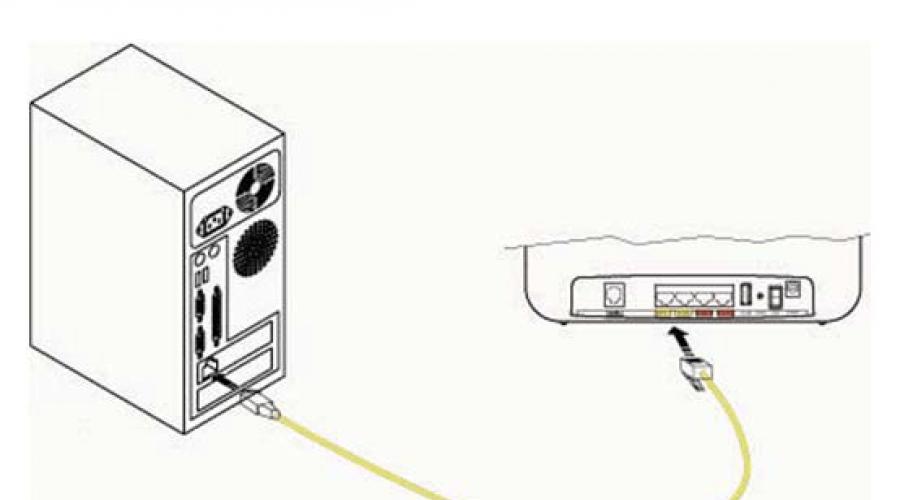
In the vastness of our market, a universal and inexpensive device has been noticed - a multifunctional ADSL router F st 2804 v7. In the version provided by Rostelecom, everything is perfectly configured from the included CD. But MTS today provides a similar device with an even greater set of features, but you need to configure it through the web interface. In general, the MTC Fast 2804 router creates an ADSL connection no worse than devices from Rostelecom. And how to set it up is discussed below.
Fast 2804 routers
In fact, all devices that have the word "Fast 2804" in their name are produced by one company - Sagem (in other words Sagemcom). Routers of versions v3, v5 and v7 have reached our country. They may differ in the shape of the body, in addition, the graphical interface is made for a specific provider. In general, these routers have the same capabilities. In terms of setup, the “from MTS” option is the most difficult, although it can create an ADSL connection. We are trying to configure this router to connect under the PPPoE protocol, in case the connection is provided by a telephone wire. Let's get started.
Setting Basic Functions
Connecting a router before setting up
We will configure the device from MTS like any other "home" router. First, we connect any LAN port with a PC network card with a complete patch cord:

Connecting the router to a PC
Then, connect a telephone cable to the ADSL port (you can use a splitter from the kit). At the final stage, power is supplied to the router (but first, you need to configure the network card in the PC):

Setting up a wired connection on a computer
This completes the preparatory steps. After turning on the router, you need to wait 2-3 minutes, after which, from the computer, you can enter the graphical interface.
Authorization in the GUI
On the computer, you need to open any browser (not lower than IE5), and go to the address: 192.168.1.1.

If everything is done correctly, an authorization window will appear. “admin” is suitable as a login (and “mts” as a password). If authorization is passed, the user will see the following tab:

Main tab of the web interface
The graphical web-interface is divided into tabs, which are combined into two lists: "Basic settings", "Advanced settings". The first list, as we can see, contains 5 different tabs. We will now look at how to set up an ADSL connection.
Connection setup (PPPoE option)
The F st 2804 router can connect to the Internet via a telephone wire or a 3G modem. We will consider the simplest configuration option, when the built-in ADSL modem is used to create a connection, and the provider's protocol is called "PPPoE".
Before setting up, it is better to write out on a separate sheet:
- Name and password of the subscriber (there is in the contract);
- The values of the VPI and VCI parameters used by this provider (for example, 0 and 30);
- PPPoE encapsulation type: LLC or VC-Mux;
- For a permanent IP address (a separate service, usually provided for a fee), you need to know the value of the address.
The setting is made on the advanced mode tabs. Go to this list of tabs, turn on the English language. On the "Wan Service" tab, located in the "Advanced Setup" menu, you will need to remove (using "Remove") all existing interfaces:

WAN interface tab with "old" values

ATM interface tab
Here you have to do the same. Then, you need to go to the "Wan Service" tab again. And now - click the "Add" button:

A tab for setting up a new connection will appear, on which you can select a value, as in the figure:

Settings tab
Then, you need to click "Next". On the next tab, you need to set the VPI and VCI values \u200b\u200b(instead of the numbers 1 and 91):

For example, if the values 0 and 30 are valid, the string will be "pppoe_0_0_30_3". Do not leave the values "as is" - they do not match the user's provider.
In addition, the connection protocol is selected here (after selecting PPPoE, a list will appear where you need to select LLC or VC-Mux). After completing the settings, you can click "Next".

Connection Options Tab
The next tab sets the username and password. For a dynamic IP address, nothing else needs to be changed. "IGMP Proxy" can be enabled if you plan to watch IPTV. But for a constant IP value, you need to check the “Use static IPv4” checkbox, and fill in the field that appears.
After completing the settings, you must click "Next", and again "Next". A tab will appear where you can leave the automatic mode for obtaining DNS (or set certain address values). And the final tab looks like this:

The final connection settings tab
By clicking "Apply / Save", we get a new working connection.

Device Information Tab
The presence of a connection can be judged by the state of the main tab. Happy tuning!
Turn on the wireless network
Set up a Wi-Fi network - we will use "advanced settings". The "Basic" tab from the "Wireless" menu allows you to configure everything you need:

Setting up a wireless network
Let us explain the meanings of the parameters. "Enable Wireless" turns on the transmitter, and "Hide Access Point" will allow you to work on a hidden name.
The SSID field contains the network name (set as required). Country (Country) is better to set "RU". After completing the settings, the “Apply/Save” button is pressed. Wireless network - will appear automatically.
Note that the universal router F st 2804 has serious capabilities. For example, the device independently selects the least noisy channel (in the 2.4 GHz band). Automatic selection mode - can be disabled. The power of the transmitter is also adjustable. All these parameters are on the "Advanced" tab, but the user is not recommended to change them in the absence of proper qualifications.
The Security tab contains encryption options. We do not consider setting up network protection.
Additional features of the router
Setting up IPTV
Oddly enough, the Fast 2804 router creates Internet connections that are several times faster than 3-4 Mbps. Therefore, it is possible to view IPTV through computers connected to the local network. To enable this option, you must:
- When setting up the connection, check the “Multicast Proxy” checkbox (it was discussed above);
- On the LAN settings tab (“Advanced Setup” -> “LAN” among the “advanced settings” of the router), you need to check the “IGMP Snooping” checkbox:

LAN settings tab
After making these settings, you can watch TV through any computer connected to the router's network. Now, multicast packets used in IPTV get into the local network from the Internet.
Additionally, it is possible to restrict multicast traffic on the wireless network. To do this, you need to go to the "Wireless" -> "Advanced" tab (also located in the "advanced settings") to set the required value in the "Multicast Rate" list. An acceptable choice is 9, 11 or 12 Mbps, which is enough for FullHD viewing.
Question answer
Q: I can't access the GUI. The IP address 192.168.1.1 is not available.
You can try resetting the router to factory settings. To do this, after switching on, you must wait 2 minutes, then press the "RST" button on the rear panel (holding it for 15-30 seconds).
Question: what is the speed of wireless connections, was it not said about the choice of mode (N / G / B)?
This router works in "mixed" B / G / N mode, the maximum transmission rate in the wireless network is 65 Mbps. The use of the "N Only" mode (only N) is not provided.
How to remove the router from the package and connect it correctly is shown in the video:
Red diode when turned on Sagemcom [email protected] 2804 means download firmware. If it constantly blinks and does not turn to green, then this indicates that firmware can't load.
The other day they brought me a modem Rostelecom Sagemcom [email protected] 2804. The problem was that the modem had only one red LED. This problem appeared after the lights were turned off in the house. To be honest, I doubt that was the problem. I think the user decided to flash the modem and used the wrong firmware. But I will not dispute the problem, since I am not an SC, and I do not care where the problem arose. The main thing is the very existence of a problem that needs to be corrected.
Sagemcom [email protected] 2804 is supplied by Rostelecom. Therefore, we will use the Sagemcom firmware [email protected] 2804 for Rostelecom.
We go to the official FTP server of Rostelecom:
Authentication data:
login: rostelecom
password: sagem_router
latest firmware for Sagemcom 2804 v7 - .
latest firmware for Sagemcom 2804 v7 rev1 - .
We download the firmware we need. After that we go to LAN connections" or " Configuring Adapter Options" on the Windows 10. Basically, many computers will be able to find Sagemcom [email protected] 2804 automatically. But if this does not happen, then we go to "Local Area Connections" or "Configure Adapter Settings" on Windows 10.


Once in the "Network Connections" select our adapter and call the context menu. In the context menu, select properties.

Entering the properties of the adapter, select Internet Protocol Version 4 (TCP/IPv4) and click Properties. Put a tick " Use the following IP address and enter the data manually.
IP address - 192.168.1.2
mask - 255.255.255.0
Gateway - 192.168.1.1


After that, the fun begins. Clamping on Sagemcom [email protected] 2804 button reset and keep for a long time. How long? How lucky. For some, 40 seconds was enough. In my case it was more than 2 minutes. I heard that some of them clamped for half an hour. In order not to hold it ourselves, they pulled it with tape or an elastic band.
After that, we go to the address 192.168.1.1. Should open disaster recovery web interface Sagemcom [email protected] 2804.
The first time I held it for 50 seconds, after which I tried to enter, but the emergency interface did not wait. Therefore, in order not to try different time intervals, I simply held down Reset and refreshed the page in the browser every 10 seconds until the disaster recovery interface appeared.
Select the file, in the window that opens, find the file with the firmware, select it and press the button Open. After that you have to press the button Upgrade Software and wait until the router is flashed and rebooted on its own.
After restarting Sagemcom [email protected] 2804 you do not have to enter all the data again. All data remains the same, up to the login and password.
The second way to switch to disaster recovery mode. Press the Reset button, then apply power. According to some service centers, this speeds up the transition to recovery mode.
Please note that during the firmware it may "throw out" from the web-muzzle or nothing happens. This does not mean that nothing is happening. Do not try to disconnect from the network or take other actions. Wait for the full download of Sagemcom [email protected] 2804.
One of the largest providers of telecommunications services, PJSC Rostelecom, is constantly expanding the range of offers for users. In this regard, there was a need for a universal device with which the user can connect to the Internet, use interactive television and wireless mobile communications. To do this, you will have to buy and deal with setting up a router from Rostelecom Sagemcom f st 2804 v7 rev 1. This is not difficult to do using our advice.
The main task of routers is to distribute traffic between Internet users and those who use interactive television (IPTV) services. Router Rostelecom Sagemcom f st 2804 v7 rev 1, in addition, is able to perform other equally important tasks, including:
- The ability to create a backup Internet channel, and this is extremely important, given the possibility of an unexpected power outage.
- Use as a network server, for which it is possible to connect a hard disk.
- A router can be used to connect multiple devices to a network printer.
The device has a classic appearance and standard settings, while you can learn a lot about the status of its operation by looking at the front panel of the device. Here are the on / off indicator, the DSL indicator, which indicates the presence of an ADSL connection, the Internet connection indicator, the WLAN indicator, which indicates that the Wi-Fi module is ready for operation. There are also indicators that indicate the connection of one or more devices to the Ethernet port, as well as the presence of a connection via WPS. If a portable Internet was connected to the router, the USB indicator will give a signal. 
On the back of the device you will find a power connector, an on / off button, a hidden RESET button that allows you to return, if necessary, to the factory settings. There is also an ADSL connector and several LAN connectors. Several function buttons and a USB connector are located on the right side panel, and their purpose can be found in the instructions for the Rostelecom Sagemcom f st 2804 v7 rev 1 modem, attached to each device.
Wire connection
Before proceeding to connect the device, you need to remove it from the package and install it in the right place. We proceed to the connection, for which we take it out of the package and connect the power cord. If a telephone connection is used, it is necessary to insert a telephone cable connected via a splitter to the telephone line. If fiber optic Internet is used, the Internet cable is inserted into one of the four LAN connectors.
Let's start studying the status of the indicators on the front panel. The POWER button will indicate that the device is connected to the network, while the DSL-Link indicator will indicate that the router is receiving a signal from the service provider. As for the LAN indicator, its signal indicates the correct cable connection. After making sure that the device is working, you can proceed to the basic settings of the Sagemcom f st 2804 v7 rev 1 router from PJSC Rostelecom.
Login to the WEB interface and reset all settings
Before you start working, you will have to log in and enter the online interface, for which you just need to launch one of the installed browsers. In the address bar of the browser, the address of the router is entered for the subsequent configuration of the Sagemcom f st 2804 v7 rev 1 router under Rostelecom, which can be found on the bottom cover of the device, although quite often you have to use a used router, which means that the sticker with the address may be missing . You can find it by examining the properties of the connection, but you will need the data of the "Main Gateway". After entering the address, you will have to log in, and the authorization data is also on the sticker. Now that you were able to enter the settings of the Sagemcom router, let's proceed to the network connection settings and other necessary settings.
Important! The RTK router is supplied with a disk that allows you to configure the device in automatic mode, but experts do not advise doing this, since in this case a large number of "garbage" connections will appear.
Direct Internet setup
To complete the setup process, connect to the Internet and finally configure the Wi-Fi router f st 2804 v7 rev 1, go to the "Additional" tab, where in the WAN section the service will have to get rid of all existing connections. In a similar way, unnecessary information from the "Interface of the 2nd level" section is also deleted. After clicking on the "Add" button, the Sagemcom f st 2804 hardware setup wizard will prompt you to enter VCI and VPI data, and they differ depending on your location. Effective assistance will always be provided in the RTK technical support service. We apply and save the settings, after which we add the newly created connection in the WAN service tab and specify its type (standard PPPoE).

Click to enlarge
Remember! At the next stage of setting up fast 2804 v7, you will be prompted to enter the username and key from the PPP connection. You can find them in the agreement with PJSC Rostelecom.
After entering the registration data, do not forget to check the box next to the inscription "Repeat PPP". You can confirm the final configuration of the main parameters of the installed router by clicking the apply and save button, after which you can proceed to other settings. Next, we will tell you how to install and configure a fast 2804 v7 Wi-Fi router for dummies, and this is also not difficult to do.
Setting up a Wi-Fi connection
To configure and universally configure the Sagemcom Wi-Fi router from Rostelecom, you need to go to the “Main” section of the WLAN category, where you will have to enable the wireless network and multicast transmission (you will find these items without problems). In the "Security" category, it remains to specify the authentication options (WPA-PSK) and the encryption method (TKIP and AES). After entering an access key consisting of at least eight characters, the settings can be saved by pressing the button of the same name. On this, the router setup can be considered complete, but to make sure that you coped with the simple task of how to configure the Sagemcom f st 2804 v7 rev 1 router from Rostelecom, you need to reboot - in the "Management" section, click the appropriate button. After the reboot, you can get to work.

Click to enlarge
Set-top box setup
In conclusion, I would like to talk about how to configure the router if you want to work with a set-top box. It is also simple to do this - just find the “Second-level interface” tab in the settings where you will have to create an additional connection with new VPI and VCI values. Traditionally, a new object is created in a WAN service (a new connection is selected). In the LAN tab, the DHCP server is disabled, after which the "IGMP Snooping" and "IGMP Proxy on the bridge" parameters are activated.
1. When connecting to the Internet via an ADSL telephone line, the cable provided by the provider should be connected to the splitter input (LINE), and the telephone set and router should be connected to its PHONE and MODEM outputs, respectively.

Let's consider manual configuration router. For automatic configuration, you need to run the Configuration Wizard and follow Next.
In the address bar of any Internet browser installed on your computer, enter the combination of numbers 192.168.1.1 (the static ip address of the device indicated on the service label on the back of the 2804) and press the "Enter" key.
Here, in the authorization window, enter the login - "admin", the password - "admin" and click "Login"
A window will open in front of you, as shown in the screenshot.

It is necessary to remove unnecessary settings.
Go to the "Network" → "WAN" tab.
Select and delete




Creating an IP-TV connection over an ADSL line

The IP address of the Sagemcom 2804 v7 rev.3 WiFi router in the local network is the same as in previous versions - 192.168.1.1. By default, login and password admin/admin are used for access.
First, enter a new login password. then we switch the WAN interface type from ADSL to Ethernet. Click on "Next", after which the device will go to reboot. This will take a couple of minutes, after which we go back to the web configurator and go to Manual configuration.
After changing the operating mode of the device, the first Ethernet port (LAN1) automatically switches to the WAN port mode and it will be necessary to connect the provider's cable entering the apartment into it.
We also go to the “Network” -> “WAN” section and delete unnecessary connections.
In the end, you need to deal with port grouping in the "Advanced"-> "Interface grouping" section:

Click on the Apply button. Digital TV set.
Setting up a wireless WiFi network Go to the "Network" -> "WLAN" -> "Basic" section:
In the "Standard" list, set "2.4 GHz (B + G + N)", Operating mode - "AP". In the "SSID" field - the name of the network, an automatic name will appear, written on the back of the router. You can also enter any network name you want. Below, the parameter "Channel number" must be set to "Auto". Click on the "Apply" button and go to the "Security" subsection

Sagemcom Fast 2804 v7 Quick Start Guide (PDF, Rus, 0.2Mb)
Description of Sagemcom Fast 2804 v7
Specifications Sagemcom Fast 2804 v7
HIGH SPEED CONNECTION
router [email protected], v7 has a modern powerful CPU that
allows you to access the Internet at maximum speed, and also makes
It is possible to watch several high-definition IPTV channels at the same time.
MODERN WIRELESS INTERFACE
router [email protected], v7 is 802.11b/g/n WFA compliant and configured
transceiver part "2x2" - this allows you to get a real connection speed up to
80 Mbps The router supports modern security protocols: WEP, WPA, WPA2,
MAC address filtering. In addition to this, the router has an automatic
radio channel selection and a separate button with an indicator providing maximum
simplicity and convenience of connecting wireless devices using the WPS protocol. Also a router
has an additional button on the case for convenient inclusion of the wireless interface.
ACCESS TO MULTIMEDIA CONTENT
To provide access to multimedia content through any device and in any
time, router [email protected], v7 can work as a DLNA server version 1.5,
supporting Samba, Webdav and UPnP protocols for transferring multimedia content
(photo, video, music) via local network. The presence of two USB 2.0 Host connectors allows
provide public access to an external USB drive, as well as to a USB printer.
COMPLETE IP ROUTER
[email protected], v7 supports most modern IP services applicable to double-play
routers:
. IPv6
. Full speed IP routing
. RIP V2/V3, IGMP proxy/snooping
. DHCP server/relay/client
. DNS server/relay, Dynamic DNS
REMOTE CONTROL
The built-in TR-069 client allows the Operator to fully manage and
configuring the router on the user's side remotely. Also for this task can be
standard tools are also used: HTTP, FTP upgrade.
NAT and FIREWALL
[email protected], v7 contains a brandmauer with the following features:
. Stateful Packet Inspection
. Complete address/port/protocol filtering
It is possible to configure the passage of traffic through the brandmauer and NAT for the following
applications:
. VPN: PPTP or IPSec
. VoIP services based on SIP and H.323
. Most popular web applications
ALWAYS IN CONNECT
Using external 3G USB modem, router [email protected], v7 is able to provide uninterrupted access to the Internet.
When the main channel (ADSL or WAN ETH) becomes unavailable, the router automatically switches to the backup 3G channel.