Modem f st 2804. Sagemcom router: step-by-step setup for a teapot. Internet connection setup
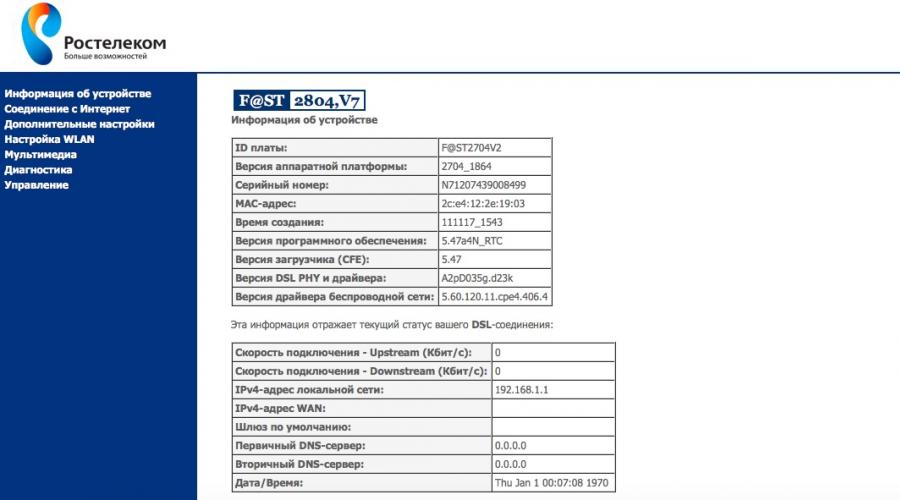
Read also
The router is configured in two ways: using the auto-configuration disk (included with the router) or via the Web interface. For users using equipment in the Rostov region, it is not recommended to configure using the disk, especially when using an ADSL connection. Setting up the modem via the web interface is simple and does not require special knowledge.
Configuring the router to work using ADSL technology
To configure, you need to connect the modem and PC using a LAN cable. The cable from the PC must be connected to port 3 (ETH3).
Open a browser (Opera, Mozilla, Chrome, Yandex) and type http://192.168.1.1 in the address bar
The default settings use the username admin, password: admin)

If the equipment has not been used or configured before, then the factory reset operation is not necessary.
Reset to factory settings is available through the menu "CONTROL" > "Settings" > "Reset". After pressing the "Restore default settings" button, the settings will be reset to the factory settings after 30 seconds.
We delete the factory created interfaces in the menu "Advanced settings"\u003e "WAN service", then in the menu "Advanced settings"\u003e "Layer 2 interface"\u003e "ATM PVC interface".
Removal must be done in this sequence, since the Virtual Interface will not be deleted when the WAN service is configured.
The setting is carried out in the reverse order: we create a new interface in the menu "Additional settings" "Interface of the second level" "ATM PVC interface".

VPI, VCI is filled in based on the settings issued by the provider
Connection Type (DSL Link):
- specify EoA when using a PPPoE connection
- specify PPPoA when using a PPPoA connection
The encapsulation mode will be selected automatically and depends on the selected connection type above.
To save the settings, click the Apply/Save button.
We add a WAN connection in the menu "Advanced settings"\u003e "WAN service". Set up the connection by going through the pages:
- select the interface, according to the created PVC with the necessary VPI / VCI, for example (ATM1_0_35).
— the description of the service is optional.

The fields "PPP Username" and "PPP Password" are filled with the data located on the card issued by the provider.
On the settings pages "Routing - default gateway" and "DNS server configuration" select the active interfaces. The WAN interface you created should be set as the selected default gateway interface.
If all the settings were entered correctly, then after pressing the "Apply / Save" button, the indicator @
flashes green.
Virtual Circuits (PVC):
For subscribers of Rostelecom Rostov/Rostov region — VPI=0, VCI=35
For DH/Comstar/MTS subscribers — VPI=0, VCI=33
Connection type and encapsulation:
For subscribers of Rostelecom Rostov/Rostov region — PPPoA VC-Mux, PPPoE LLC
For DH/Comstar/MTS subscribers - PPPoE LLC
Configuring the router to work using FTTB technology
Before setting up the router, you must correctly connect the network cables. The equipment manufacturer recommends connection according to the following scheme:
LAN1 (eth0) - connection of 1TV set-top box;
LAN2 (eth1) - connection of a 2TV set-top box;
LAN3 (eth2) - PC connection;
LAN4 (eth3) - connection of the provider's Ethernet cable.
The peculiarity of the firmware is that the LAN ports are numbered from 1 to 4, but programmatically these ports are numbered from 0 to 3.
We perform the removal of all previously established logical interfaces installed by default in the factory configuration.

and create a new layer 2 interface (ETH WAN) to connect to the Internet.

As the WAN port for connecting to the Internet, select eth3 / eth3 (physical port on the LAN4 router).
In the menu "Advanced settings"\u003e "WAN service" we create a logical interface:
- The WAN interface should be automatically substituted based on the ETH WAN settings,
- select the type of WAN service PPPoE,
- in the fields "PPP Username" and "PPP Password" you must enter the data received from the provider.
- In the "Routing - Default Gateway" and "DNS Server Configuration" windows, the created WAN interface, for example ppp1.1, must be selected as the selected default gateway interface.
If all settings have been entered correctly, after pressing the Apply/Save button, the @ indicator will blink green.
Setting up IP-TV when using ADSL
For the IP-TV service to work, you need to add a new virtual channel (PVC). To do this, open the menu "Advanced Settings" > "Layer 2 Interface" > "ATM PVC Interface" and click the "Add" button

We fix VPI, VCI for the IP-TV services necessary for operation (for example, VPI=0, VCI=38), set the rest of the settings as in the picture below:

After clicking the Apply/Save button, a new interface will appear in the virtual channel table. In the menu "Additional settings"\u003e "WAN service" we add a service for IPTV.
Select the atm1(0_0_38) parameter, after clicking the "Next" button, select the type of WAN service - bridging and save the settings.
Setting up IP-TV when using FTTB
We connect the LAN cable from the set-top box to the LAN1 port of the router. In the menu "Advanced settings"\u003e "WAN service" click the "Add" button

Select the WAN port (in our example, this is the eth3 / eth3 interface), set the WAN service type to Bridging and save the settings.

Grouping interfaces
Grouping of interfaces is necessary to separate video traffic in the client's local network and allocate the IP address of the set-top box from the provider's network, and not from the DHCP server of the router.
To configure grouping, open "Advanced Settings" > "Interface Grouping" and click the "Add" button:
In the group name field, specify the name of the group, for example iptv.
We transfer the WAN interface br_eth to the left field "Grouped WANs",
We transfer the interfaces to which our set-top box will connect from the available ones to the grouped ones, as shown below.

In this example, the LAN cable from the set-top box should be connected to the router's LAN1 port. If you have 2 set-top boxes, then you need to combine two ports eth0 and eth1 into an IPTV group, respectively, connect the set-top boxes to the LAN1 and LAN2 ports of the router.
In some cases, setting up grouping on the Sagemcom Fast 2804 router can lead to the inoperability of interactive television from Rostelecom. As a rule, this is accompanied by an error on the TV screen "No IP address". In this situation, it is necessary to delete the created grouping and, after rebooting the router, check the operation of the TV service.
Overview of Wi-Fi settings
By default, Wi-Fi is enabled and active. The data for connecting to a Wi-Fi network is indicated on a sticker on the bottom of the router. The network name and password can be replaced with your own in the WLAN Setup menu section

To increase the security of your Wi-Fi connection, it is recommended to use WPA2-PSK encryption.
The maximum number of wirelessly connected devices for the Sagemcom Fast 2804 router is 16.
The speed when using a wi-fi connection in practice will not exceed 20 Mbps.
In the vastness of our market, a universal and inexpensive device has been noticed - a multifunctional ADSL router F st 2804 v7. In the version provided by Rostelecom, everything is perfectly configured from the included CD. But MTS today provides a similar device with an even greater set of features, but you need to configure it through the web interface. In general, the MTC Fast 2804 router creates an ADSL connection no worse than devices from Rostelecom. And how to set it up is discussed below.
Fast 2804 routers
In fact, all devices that have the word "Fast 2804" in their name are produced by one company - Sagem (in other words Sagemcom). Routers of versions v3, v5 and v7 have reached our country. They may differ in the shape of the body, in addition, the graphical interface is made for a specific provider. In general, these routers have the same capabilities. In terms of setup, the “from MTS” option is the most difficult, although it can create an ADSL connection. We are trying to configure this router to connect under the PPPoE protocol, in case the connection is provided by a telephone wire. Let's get started.
Setting Basic Functions
Connecting a router before setting up
We will configure the device from MTS like any other "home" router. First, we connect any LAN port with a PC network card with a complete patch cord:

Connecting the router to a PC
Then, connect a telephone cable to the ADSL port (you can use a splitter from the kit). At the final stage, power is supplied to the router (but first, you need to configure the network card in the PC):

Setting up a wired connection on a computer
This completes the preparatory steps. After turning on the router, you need to wait 2-3 minutes, after which, from the computer, you can enter the graphical interface.
Authorization in the GUI
On the computer, you need to open any browser (not lower than IE5), and go to the address: 192.168.1.1.

If everything is done correctly, an authorization window will appear. “admin” is suitable as a login (and “mts” as a password). If authorization is passed, the user will see the following tab:

Main tab of the web interface
The graphical web-interface is divided into tabs, which are combined into two lists: "Basic settings", "Advanced settings". The first list, as we can see, contains 5 different tabs. We will now look at how to set up an ADSL connection.
Connection setup (PPPoE option)
The F st 2804 router can connect to the Internet via a telephone wire or a 3G modem. We will consider the simplest configuration option, when the built-in ADSL modem is used to create a connection, and the provider's protocol is called "PPPoE".
Before setting up, it is better to write out on a separate sheet:
- Name and password of the subscriber (there is in the contract);
- The values of the VPI and VCI parameters used by this provider (for example, 0 and 30);
- PPPoE encapsulation type: LLC or VC-Mux;
- For a permanent IP address (a separate service, usually provided for a fee), you need to know the value of the address.
The setting is made on the advanced mode tabs. Go to this list of tabs, turn on the English language. On the "Wan Service" tab, located in the "Advanced Setup" menu, you will need to remove (using "Remove") all existing interfaces:

WAN interface tab with "old" values

ATM interface tab
Here you have to do the same. Then, you need to go to the "Wan Service" tab again. And now - click the "Add" button:

A tab for setting up a new connection will appear, on which you can select a value, as in the figure:

Settings tab
Then, you need to click "Next". On the next tab, you need to set the VPI and VCI values \u200b\u200b(instead of the numbers 1 and 91):

For example, if the values 0 and 30 are valid, the string will be "pppoe_0_0_30_3". Do not leave the values "as is" - they do not match the user's provider.
In addition, the connection protocol is selected here (after selecting PPPoE, a list will appear where you need to select LLC or VC-Mux). After completing the settings, you can click "Next".

Connection Options Tab
The next tab sets the username and password. For a dynamic IP address, nothing else needs to be changed. "IGMP Proxy" can be enabled if you plan to watch IPTV. But for a constant IP value, you need to check the “Use static IPv4” checkbox, and fill in the field that appears.
After completing the settings, you must click "Next", and again "Next". A tab will appear where you can leave the automatic mode for obtaining DNS (or set certain address values). And the final tab looks like this:

The final connection settings tab
By clicking "Apply / Save", we get a new working connection.

Device Information Tab
The presence of a connection can be judged by the state of the main tab. Happy tuning!
Turn on the wireless network
Set up a Wi-Fi network - we will use "advanced settings". The "Basic" tab from the "Wireless" menu allows you to configure everything you need:

Setting up a wireless network
Let us explain the meanings of the parameters. "Enable Wireless" turns on the transmitter, and "Hide Access Point" will allow you to work on a hidden name.
The SSID field contains the network name (set as required). Country (Country) is better to set "RU". After completing the settings, the “Apply/Save” button is pressed. Wireless network - will appear automatically.
Note that the universal router F st 2804 has serious capabilities. For example, the device independently selects the least noisy channel (in the 2.4 GHz band). Automatic selection mode - can be disabled. The power of the transmitter is also adjustable. All these parameters are on the "Advanced" tab, but the user is not recommended to change them in the absence of proper qualifications.
The Security tab contains encryption options. We do not consider setting up network protection.
Additional features of the router
Setting up IPTV
Oddly enough, the Fast 2804 router creates Internet connections that are several times faster than 3-4 Mbps. Therefore, it is possible to view IPTV through computers connected to the local network. To enable this option, you must:
- When setting up the connection, check the “Multicast Proxy” checkbox (it was discussed above);
- On the LAN settings tab (“Advanced Setup” -> “LAN” among the “advanced settings” of the router), you need to check the “IGMP Snooping” checkbox:

LAN settings tab
After making these settings, you can watch TV through any computer connected to the router's network. Now, multicast packets used in IPTV get into the local network from the Internet.
Additionally, it is possible to restrict multicast traffic on the wireless network. To do this, you need to go to the "Wireless" -> "Advanced" tab (also located in the "advanced settings") to set the required value in the "Multicast Rate" list. An acceptable choice is 9, 11 or 12 Mbps, which is enough for FullHD viewing.
Question answer
Q: I can't access the GUI. The IP address 192.168.1.1 is not available.
You can try resetting the router to factory settings. To do this, after switching on, you must wait 2 minutes, then press the "RST" button on the rear panel (holding it for 15-30 seconds).
Question: what is the speed of wireless connections, was it not said about the choice of mode (N / G / B)?
This router works in "mixed" B / G / N mode, the maximum transmission rate in the wireless network is 65 Mbps. The use of the "N Only" mode (only N) is not provided.
How to remove the router from the package and connect it correctly is shown in the video:
This article is about the Sagemcom device [email protected] 2804. In the recent past, it has been actively promoted by Rostelecom and MTS. The latter supplies it under the name "MTS Universal Router".
Upon closer examination, it turns out that this device combines the functions of a 3G, ADSL, and Ethernet router. In addition, it can work as a wi-fi hotspot that supports 802.11 n/g/b. From additional bonuses: supported IPTV. The package bundle of the router does not shine with wealth, but, nevertheless, everything you need is available.
 Please note that MTS offers two models that differ in appearance and software (V1 and V3). The latest firmware versions of the MTS universal router allow you to connect more than 13 modem models to it.
Please note that MTS offers two models that differ in appearance and software (V1 and V3). The latest firmware versions of the MTS universal router allow you to connect more than 13 modem models to it.
By the way, you can download the latest software version, installation and recovery instructions on the official website.
Rostelecom offers a version of the device V7. But the presence of fresh software, their site, unfortunately can not boast. There is only a brief specification of the device universal router f st 2804, and instructions.
The router, manufactured by Sagemcom, allows you to connect to the Internet through a high-speed connection.
The most notable features of this router:
- high-speed connection via a telephone cable, while the phone itself is free;
- support for IPTV transmission to a digital set-top box;
- accessing and managing multimedia content.
The device is equipped with a modern, powerful processor that allows you to connect to the Internet at maximum speed, in addition, it is possible to watch several high-definition IPTV channels at once.
Wireless interface device router fast 2804 V7

The Sagemcom router supports the 801.11b/g/n WFA specification. It also has a 2x2 transceiver configuration, thanks to which the real connection speed reaches 80 Mbps. Modern security protocols supported are: MAC address filtering, WPA, WPA2, WEP. The router is equipped with an automatic radio channel selection function and a separate button, which provides convenient and easy wireless connection according to the WPS protocol. There is an additional button on the body that turns on the wireless interface.
multimedia content
The device is capable of working as a DLNA server version 1.5, supporting Webdav, Samba, UPnP protocols, which allows access to multimedia content from any device. There are two USB ports through which access to a printer or external storage can be provided.
Router Features
The router has support for a large number of IP services applicable to double-play routers:
- IGMP proxy/snooping
- DNS dynamic/server/relay
- DHCP relay/server/client
- Full speed IP routing
Firewall
Router 2804 v7 has a firewall with the following features:
- Complete address/protocol filtering/ port
- Stateful Packet Inspection
Configuring traffic through the application firewall:
- VoIP services based on H.323 and SIP
- a large number of web applications

Connection on the example of a device from MTS
The 2804 router makes it possible to implement a broadband Internet connection in an office or home network through channel redundancy:
- 3G modem, Wimax, Fon;
- on PC and TV IP-TV;
- Wi-Fi wireless connection (802.11 n\b\g)
The modem is connected in the following order. In the RJ-11 connector, through the splitter, we connect the cable. The universal router is connected to the computer via an Ethernet cable; for this, four connectors are placed behind the router. An external modem is connected to the USB port, then the router itself is connected to the network.
An external modem can reserve an Internet channel. If the main channel is interrupted, the device will automatically switch to connection via an external modem.
Setting up a router
After establishing an Ethernet connection, open the browser and enter the IP address of the device. The default address is set to 192.168.1.1. After that, the system will require authorization. Enter your username and password, or leave the default one, then all the settings necessary for working with the Internet appear in the window that opens: universal router settings, connection settings, channel configuration, wireless connection.
In a separate tab, advanced configuration of the f st 2804 router is performed, which is required by experienced users. After you enter and save the required data, the connection setup is completed.
It was mentioned above about the possible reservation of the channel for those cases when the main connection is broken. This is done in the next tab: "3G channel configuration". We put a tick in the enable point, and after 15 seconds. the device will automatically switch to the connection via the backup channel. When the main connection is restored, the router will automatically switch back.

Setting up a wireless connection, in the basic parameters, contains: enabling the WLAN module, the function of not detecting an access point, the MAC address of the wireless connection, network authentication and selecting the channel through which the router communicates with clients.
In the "Management" tab, you can back up the setup data, update or restore the system. After updating the device software, previously used settings are retained. The update takes a couple of minutes.
Let's summarize the above
The fast 2804 universal router is large, but very easy to use. The functionality of the device is high, it is possible to implement all the necessary resources, including backup switching from the main connection to the additional one. All of the above gives reason to believe that the Sagemcom universal router will be one of the most convenient options for implementing office or home communications.
The most affordable and highly functional modern router today is Sagemcom [email protected] 2804v7. Setting up this device using the example of connecting to Rostelecom equipment, its main technical specifications and capabilities will be described within the framework of this material. All this will allow the new owner of such a router to start using it for its intended purpose and with minimal problems.
Briefly about the device
As noted earlier, this device belongs to the series of the most budgetary routers with good technical parameters. On the top side of the case there is one universal USB connector and two dedicated buttons. One of them disables the wireless segment of the computer network, and the second activates WPS technology, with the help of which smartphones or tablets are automatically connected to the router.
The following information LEDs are displayed on the front panel of the case:
The first indicator indicates the presence of power.
The second signal element indicates an active connection using a technology such as ADSL.
The third LED is an indication of receiving information using the Ethernet standard.
The fourth indicator characterizes the operation of the Wi-Fi transmitter.
The last, ninth signal element characterizes the operation of the USB ports.
On the opposite side of the body of the device, wired communications are displayed, which include a power socket, 4 LAN ports, 1 USB connector and 1 ADSL port. There are also power and reset buttons.
There is an information sticker on the bottom of the case. It contains the name of the wireless network (SSID) and password to connect to it. It is better to write this information on paper right away or remember it for the reason that it may be needed in the process of setting up the Internet. Rostelecom sets individual values for these parameters for each such solution, and this ensures a high level of network security during operation.
The main characteristics of the router
Only in combination with Rostelecom equipment, the Sagemcom router [email protected] 2804 v7 can function. The manufacturer indicates the presence of such parameters for him:
Single-band wireless Wi-Fi signal transceiver that can transmit information at speeds up to 300 Mbps.
Four RJ-45 sockets allow you to fully create the wired part of the computer network. In this case, the speed will decrease and will be 100 Mbps. Also, one of them can act as a WAN input port. That is, it will provide information from the Internet.
Two unified USB ports. They can be used to connect a printer / MFP, and to create a network drive, and to install a 3G modem.
One input ADSL-connector for the implementation of switching with the global web.
Delivery list
The manufacturer equipped this network gateway with the following list of equipment:
The cord is computer, interface, which is crimped with connectors on both sides.
User manual detailing Sagemcom setup [email protected] 2804v7.
A CD with an updated version of the software shell of this network gateway.
One year warranty card.
First step in the setup process: connection
Setting up Sagemcom [email protected] 2804 v7 begins with the right choice of the installation site for this solution and the supply of all necessary communications. That is, it is desirable to position the router in question so that it is as close as possible to the geometric center of the room. This will ensure the maximum quality of WiFi network coverage. The second important circumstance is that all wires should reach the place where the network gateway is installed without problems (this is both the input twisted pair from the provider and the power cable). After choosing the installation site and supplying communications, you must perform the following actions:
We install the power supply in the socket, and we bring its cord to the router and connect the plug from it.
We connect the wire from the equipment of the Rostelecom provider to the ADSL port.
In the 3G modem, we install the SIM card of the cellular operator, and itself in the USB port.
Using the twisted pair cable that is included in the delivery, we switch directly from the PC to the router.
At the final stage, if necessary, we perform all other wired connections.

Router Shell Update
The next step is to run the Sagemcom Setup Wizard [email protected] 2804 v7 from CD. In the window that opens, select the “Update router” item and, following its instructions, update the router shell. By default, this device has an international version of the program v5. And in order for this solution to start functioning successfully with the equipment of Rostelecom, you need version v7, which is recorded on disk. It is this problem that is being solved at this stage.
Reconfiguring program parameters
Next, you need to reconfigure the router software shell. To do this, we launch the setup wizard from the disk and select the “Full setup” item in its autorun menu. Following his instructions, we configure properly and save the values in Sagemcom [email protected] 2804v7. WiFi setup is not required. You can use its default settings.

Backup way to connect to the global web
In this case, the cellular network of any possible operator and a 3G modem act as a backup method for connecting to the global web. Before choosing the latter, it is necessary to clarify its compatibility with the network gateway in question. You will also need a starter pack with a SIM card. Otherwise, the software setting of the Sagemcom modem [email protected] 2804 v7 comes down to performing the following manipulations:
On the computer connected to the network gateway, launch any browser available for use.
In the address bar of the latter, you need to type 192.168.1.1.
Then, in the login window, you need to type the word admin in both fields. This is the login, this is the password.
After that, an interactive interface will open without fail, with the help of which the software parameters of the device in question are configured.
We save the entered values.
Exit the configuration interface.

IPTV activation
The router of the Sagemcom model considered in this material fully supports interactive television technology [email protected] 2804v7. Setting up IPTV consists of the following actions:
In the previously described way, we go into the interactive interface for configuring the network gateway.
Then you need to select the “Additional settings” section in it, and “Interface grouping” in it.
We save the specified parameters and exit the interactive interface.

Testing the health of the network node in question
After that, the Internet setup is completed. Rostelecom, as we see, has greatly simplified the process of performing this operation. Now you need to make sure that the computer network is working. To do this, on any device that is connected to this network gateway, launch the browser and open any test page. You also need to turn on the IPTV set-top box and check it in action.
Price. Users about network gateway
Now Sagemcom router [email protected] 2804 v7 from Rostelecom can be bought at a price of 1100-1200 rubles in a new condition. If you look in the direction of trading platforms where you can buy used computer components, you can reduce the cost to 500-600 rubles.
The owners characterize the considered network node as reliable, affordable, functional. At the same time, no significant shortcomings were found in the process of its use.

Conclusion
As part of this review, the Sagemcom setup was considered in detail and step by step. [email protected] 2804v7. There is nothing super complicated in this operation. And the main merit in this is the specialists of Rostelecom, who simplified the process of its implementation as much as possible.
One of the largest providers of telecommunications services, PJSC Rostelecom, is constantly expanding the range of offers for users. In this regard, there was a need for a universal device with which the user can connect to the Internet, use interactive television and wireless mobile communications. To do this, you will have to buy and deal with setting up a router from Rostelecom Sagemcom f st 2804 v7 rev 1. This is not difficult to do using our advice.
The main task of routers is to distribute traffic between Internet users and those who use interactive television (IPTV) services. Router Rostelecom Sagemcom f st 2804 v7 rev 1, in addition, is able to perform other equally important tasks, including:
- The ability to create a backup Internet channel, and this is extremely important, given the possibility of an unexpected power outage.
- Use as a network server, for which it is possible to connect a hard disk.
- A router can be used to connect multiple devices to a network printer.
The device has a classic appearance and standard settings, while you can learn a lot about the status of its operation by looking at the front panel of the device. Here are the on / off indicator, the DSL indicator, which indicates the presence of an ADSL connection, the Internet connection indicator, the WLAN indicator, which indicates that the Wi-Fi module is ready for operation. There are also indicators that indicate the connection of one or more devices to the Ethernet port, as well as the presence of a connection via WPS. If a portable Internet was connected to the router, the USB indicator will give a signal. 
On the back of the device you will find a power connector, an on / off button, a hidden RESET button that allows you to return, if necessary, to the factory settings. There is also an ADSL connector and several LAN connectors. Several function buttons and a USB connector are located on the right side panel, and their purpose can be found in the instructions for the Rostelecom Sagemcom f st 2804 v7 rev 1 modem, attached to each device.
Wire connection
Before proceeding to connect the device, you need to remove it from the package and install it in the right place. We proceed to the connection, for which we take it out of the package and connect the power cord. If a telephone connection is used, it is necessary to insert a telephone cable connected via a splitter to the telephone line. If fiber optic Internet is used, the Internet cable is inserted into one of the four LAN connectors.
Let's start studying the status of the indicators on the front panel. The POWER button will indicate that the device is connected to the network, while the DSL-Link indicator will indicate that the router is receiving a signal from the service provider. As for the LAN indicator, its signal indicates the correct cable connection. After making sure that the device is working, you can proceed to the basic settings of the Sagemcom f st 2804 v7 rev 1 router from PJSC Rostelecom.
Login to the WEB interface and reset all settings
Before you get started, you will have to log in and enter the online interface, for which you just need to launch one of the installed browsers. The address of the router is entered in the address bar of the browser for the subsequent configuration of the Sagemcom f st 2804 v7 rev 1 router under Rostelecom, which can be found on the bottom cover of the device, although quite often you have to use a used router, which means that the sticker with the address may be missing . You can find it by examining the properties of the connection, but you will need the data of the "Main Gateway". After entering the address, you will have to log in, and the authorization data is also on the sticker. Now that you were able to enter the settings of the Sagemcom router, let's proceed to the network connection settings and other necessary settings.
Important! The RTK router is supplied with a disk that allows you to configure the device in automatic mode, but experts do not advise doing this, since in this case a large number of "garbage" connections will appear.
Direct Internet setup
To complete the setup process, connect to the Internet and finally configure the Wi-Fi router f st 2804 v7 rev 1, go to the "Additional" tab, where in the WAN section the service will have to get rid of all existing connections. In a similar way, unnecessary information from the "Interface of the 2nd level" section is also deleted. After clicking on the "Add" button, the Sagemcom f st 2804 hardware setup wizard will prompt you to enter VCI and VPI data, and they differ depending on your location. Effective assistance will always be provided in the RTK technical support service. We apply and save the settings, after which we add the newly created connection in the WAN service tab and specify its type (standard PPPoE).

Click to enlarge
Remember! At the next stage of setting up fast 2804 v7, you will be prompted to enter the username and key from the PPP connection. You can find them in the agreement with PJSC Rostelecom.
After entering the registration data, do not forget to check the box next to the inscription "Repeat PPP". You can confirm the final configuration of the main parameters of the installed router by clicking the apply and save button, after which you can proceed to other settings. Next, we will tell you how to install and configure a fast 2804 v7 Wi-Fi router for dummies, and this is also not difficult to do.
Setting up a Wi-Fi connection
To configure and universally configure the Sagemcom Wi-Fi router from Rostelecom, you need to go to the “Main” section of the WLAN category, where you will have to enable the wireless network and multicast transmission (you will find these items without problems). In the "Security" category, it remains to specify the authentication options (WPA-PSK) and the encryption method (TKIP and AES). After entering an access key consisting of at least eight characters, the settings can be saved by pressing the button of the same name. On this, the router setup can be considered complete, but to make sure that you coped with the simple task of how to configure the Sagemcom f st 2804 v7 rev 1 router from Rostelecom, you need to reboot - in the "Management" section, click the appropriate button. After the reboot, you can get to work.

Click to enlarge
Set-top box setup
In conclusion, I would like to talk about how to configure the router if you want to work with a set-top box. It is also simple to do this - just find the "Second-level interface" tab in the settings where you will have to create an additional connection with new VPI and VCI values. Traditionally, a new object is created in a WAN service (a new connection is selected). In the LAN tab, the DHCP server is disabled, after which the "IGMP Snooping" and "IGMP Proxy on the bridge" parameters are activated.