How to type accent. Place an accent mark above a letter in Microsoft Word. Find and insert an accent mark into the document
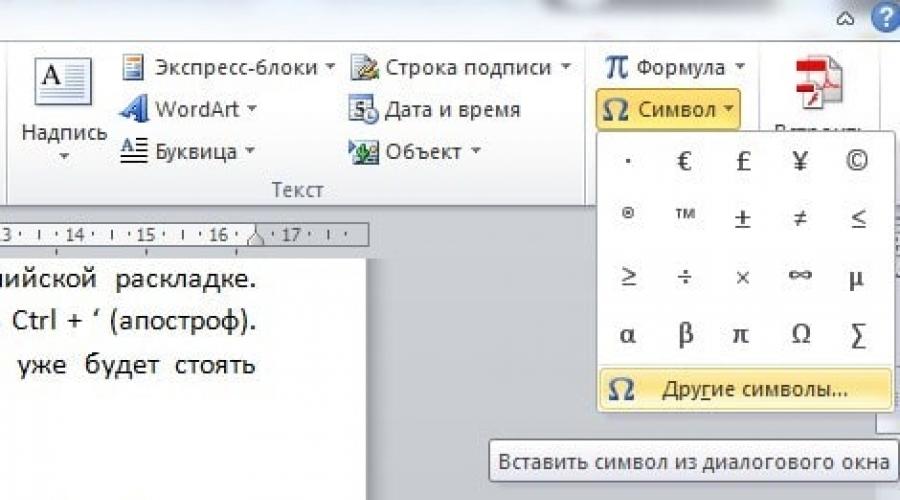
Read also
When typing text in Word, there are situations when you need to put an emphasis on a letter in a word. There is no point in using amateur options, since the program allows you to complete the task using built-in tools. Let's look at ways to put an emphasis on a letter in Word.
Using a keyboard shortcut
The first method is to press the keys on the keyboard in a certain order. To do this, you can type the entire word and place the cursor after the required letter. Next, enter the digital sequence 0301, then press the Alt and X key combination.
For example, to place stress on a word song need to:
- Type the entire word.
- Enter 0301 after the stressed letter e(song0301).
- Press Alt and X.
- As a result, over the word song the desired sign will appear.
Inserting special characters
Another method to place the accent on a letter where you want it in Word is to use the Insert Symbol command. To do this you need to do the following:  This will cause an accent symbol to appear above the letter.
This will cause an accent symbol to appear above the letter.
If the user often needs to use accents in his documents, he can set a special key combination for convenience. This is done through a sequential transition: “Insert” - “Symbol” - “Other symbols”. Then click to highlight the desired icon and press “Keyboard Shortcut”. In the window that opens, in the “New keyboard shortcut” field, enter a convenient combination, for example, Alt + е. The selection is confirmed by clicking the “Assign” button in the lower left corner of the dialog box.

After this, when you place the cursor after the accent letter and press the Alt + е combination, the required accent symbol will appear. Use the combination at your discretion.
Using Macros
A macro is a recording of any actions or commands that are used to perform routine actions. What is this method? The user pre-creates an accent macro and displays it on the toolbar for quick access. The function is accessed through the Developer tab (in some versions of Word through View). Further required
do the following:  To launch it, the user clicks “Macros” and selects the required command.
To launch it, the user clicks “Macros” and selects the required command.

So, not all users need the accent mark. But just in case, it is advisable to remember in advance how to install it. This is done in several ways: by key combinations, by inserting special characters, and also by using macros. The last option is considered the fastest and most convenient.
Sometimes when writing words you need to put an emphasis on the letter in Word. This is usually used by editors of various educational literature on the Russian language, students of specialized philological departments of universities and colleges. There is no accent symbol on the keyboard of a laptop or personal computer, so to substitute it in Word there is a combination of hot keys and a set of special characters.
There are several ways to place an accent on a letter in Word. The program used as a demonstration is version 2007. In other versions, the execution sequence and functionality of the execution do not differ from those demonstrated. Next, we will look at each of them in detail and try to show as clearly as possible how to do this.
1. Press and hold the “Alt” + “769” button.
Let us describe this method of placing emphasis in more detail. Let the word “call” be written on a page in a Word document, the emphasis in which must be placed on the third syllable (the letter “and”):
To place an accent, you need to place the cursor (“print carriage”) between the letters “i” and “t”:

Next, hold down the “Alt” button on the keyboard, find and press the “Num Lock” button on the right, which activates the additional numeric keypad below it, type the number “769” using the numbers on the additional keyboard without releasing the “Alt” key, and after dialing the number, release the button Alt:

2. Key combination “Alt” + “X” + number keys “301” or “300”.
Let us describe in more detail this method of placing emphasis on a letter in Word. Let’s say the same word is written in a book format Word file as in the first method, and with the same accent letter “and”:
Then to insert an accent mark above this letter, you need to place a print carriage after it:

Note: you can enter the number 300, but then the accent icon will be oriented from left to right
And then simultaneously press the “Alt” and “X” buttons (the English letter “X”). Thus, the result will be this:

3. Using a table of special characters.
This method requires too much time to solve the problem under consideration, so it is advisable to use it only if it was not possible to use the two above. Before opening these special characters, you must also place the print carriage after the letter over which you need to place an accent mark:


In the dialog box that appears, click the “Other symbols” button:

In the dialog box that appears, you need to select the “Plain Text” font, the “Combined Diameters” set. signs", and in the character list field, select the accent symbol, or you can enter the digital code of the special character in the character code field (the accent sign has the following codes: 0301 and 0300), and then click the "Insert" button:

As a result we get:

Hot key combinations are the fastest way to solve the problem in question, so you just need to remember these key combinations on the keyboard and use them as needed in the future.
Users of Microsoft Word, when writing texts, often miss the emphasis in important words because they do not know how to place it. Or, instead of stress, a double apostrophe is placed after the word. This is a mistake. The accent mark is different from other characters and may be interpreted incorrectly. To place an accent mark over a letter in Word 2003, 2007, 2010, or 2013, you should familiarize yourself with the following guidelines.
Putting an accent mark in Word 2003
To add an accent mark in Word 2003, follow these steps:
- Open the document and write the word. Place the cursor after the letter that needs to be emphasized.
- Next, select “Insert”, “Symbol”.

- In a new window, look for the symbol with code 0301. Select it and click “Insert”.

Putting an accent mark in Word 2007
- Open the document and type the word. Place the cursor after the letter that needs to be emphasized.

- Select “Insert”, “Symbol”. In the window that opens, select the “United diacrs” set. signs for symbols."

- We are looking for an accent mark. As in the previous version of Word, it is under code 0301. The emphasis on the right side is listed under code 0300.

- Click “Insert”.

Putting an accent mark in Word 2010 - 2013
Versions of Word 2010 – 2013 are very similar. The developers have made minimal changes, so this method will be described for both versions of the programs.
- Open the document. We write a word. Place the cursor after the letter for emphasis.

- Select “Insert”, “Symbol”.

- Select “United diacr. signs" and look for emphasis.

When working in Word, one day you will have to face the need to add an accent mark. You can, of course, highlight the stressed vowel in bold, but in an official document such a highlight will look somewhat... frivolous. Why resort to amateur means if you can approach the matter professionally and, most importantly, carry out this action easily. By the way, stress is also used when writing foreign words (for example, in French).
Instructions for Word 2010
Putting emphasis in Word 2007
TURN ON SUBTITLES if you want to see the Russian description!
- If you need to place an accent symbol tilted to the left, then place the cursor after the accent letter, type 0300 on the keyboard without a space, and press the combination “Alt+x”. Tilt to the right is done by entering 0301, and the same combination “Alt+x”. By the way, if you want to learn how to touch-type, then here.
- If the above manipulations do not work, or you do not fully understand the specifics of the input, you can proceed as follows: place the cursor after the letter. Select the “Insert” section, the “Symbol” subsection - “Other symbols”. Find the required accent symbol and click “Insert”. Ready!
How to add emphasis in Word 2003
TURN ON SUBTITLES if you want to see the Russian description!
Here everything is about the same or even simpler, judge for yourself:
- Place the cursor after the letter. On the top panel, click “Insert” - “Symbol”.
- Select the accent symbol. We confirm.
By the way, in order to find a symbol faster, it is recommended to set the font field in the “Symbols” tab to “plain text”, the “combined diac” set (for version 2007) or “area of personal use” (for version 2003).
Remember that the combination 0300 “Alt+x”, 0301 “Alt+x” works (with some skill).
Conquer Word and see you again!